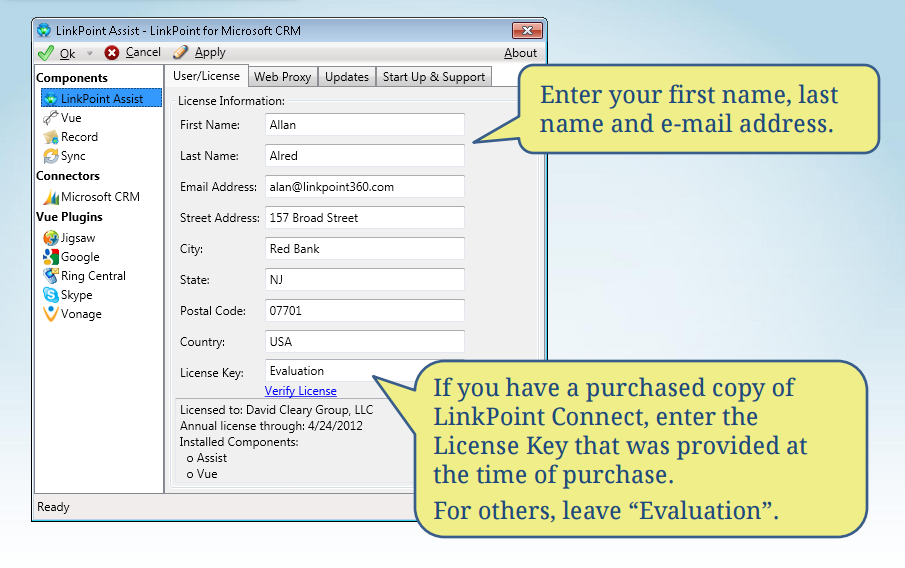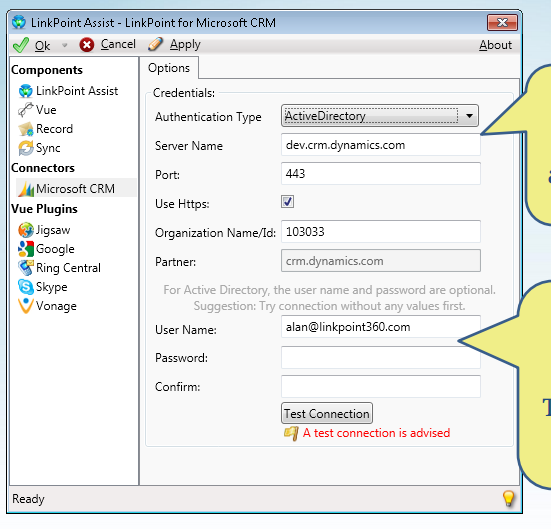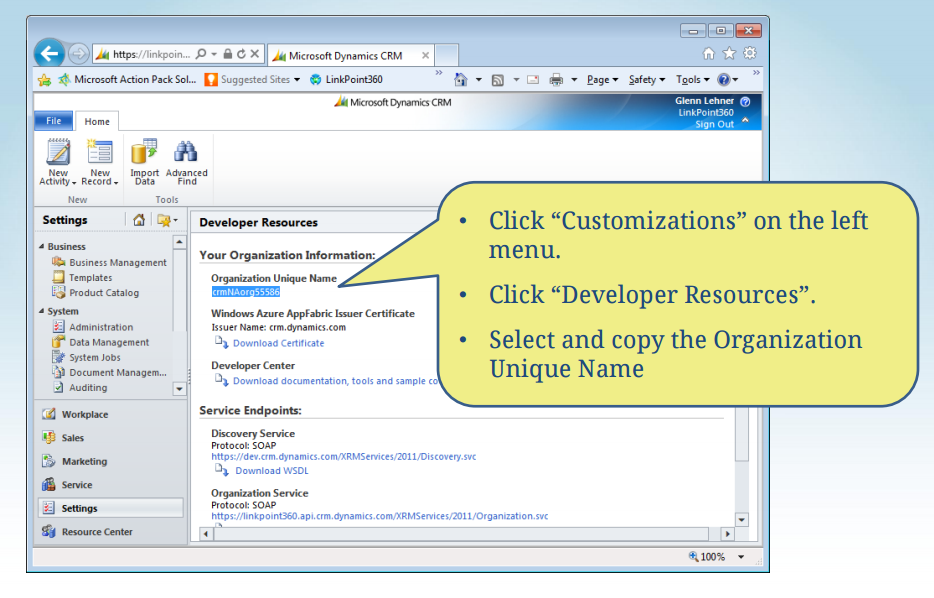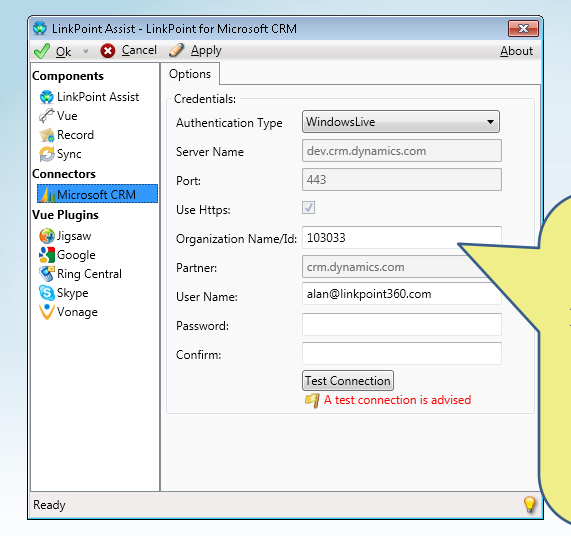In this section, you will learn how to configure the LinkPoint Connect software for use with Microsoft Outlook and Microsoft Dynamics CRM.

Click the images throughout the Knowledge Base to see full size versions of screen captures.
Configuring LinkPoint Connect


Enter your Microsoft CRM Server Name, Port, and Organization Name. Enter your Microsoft CRM User Name and Password. To test your credentials, click the Test Connection button.

Click Customizations on the left menu. Click Developer Resources. Select and copy the Organization Unique Name.

Enter your Microsoft CRM User Name and Password. Enter the Organization Name/ID found from the previous page. To test your credentials, click the Test Connection button.