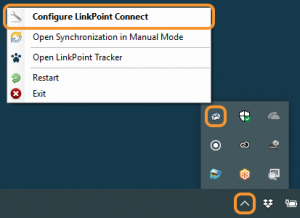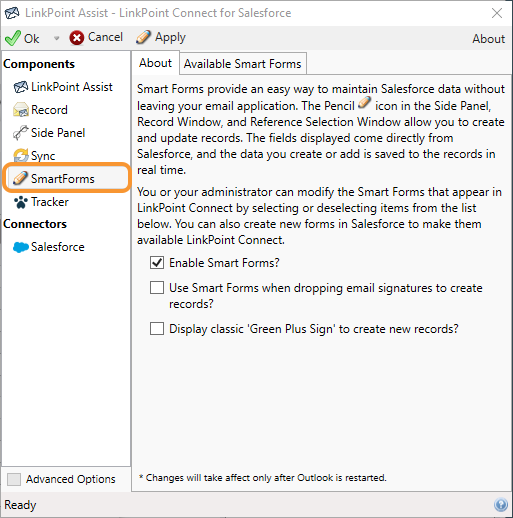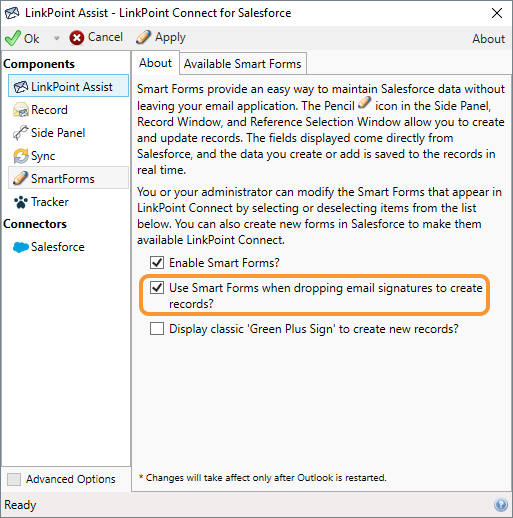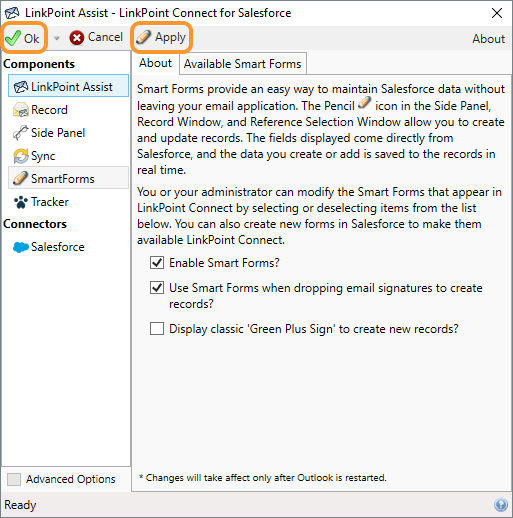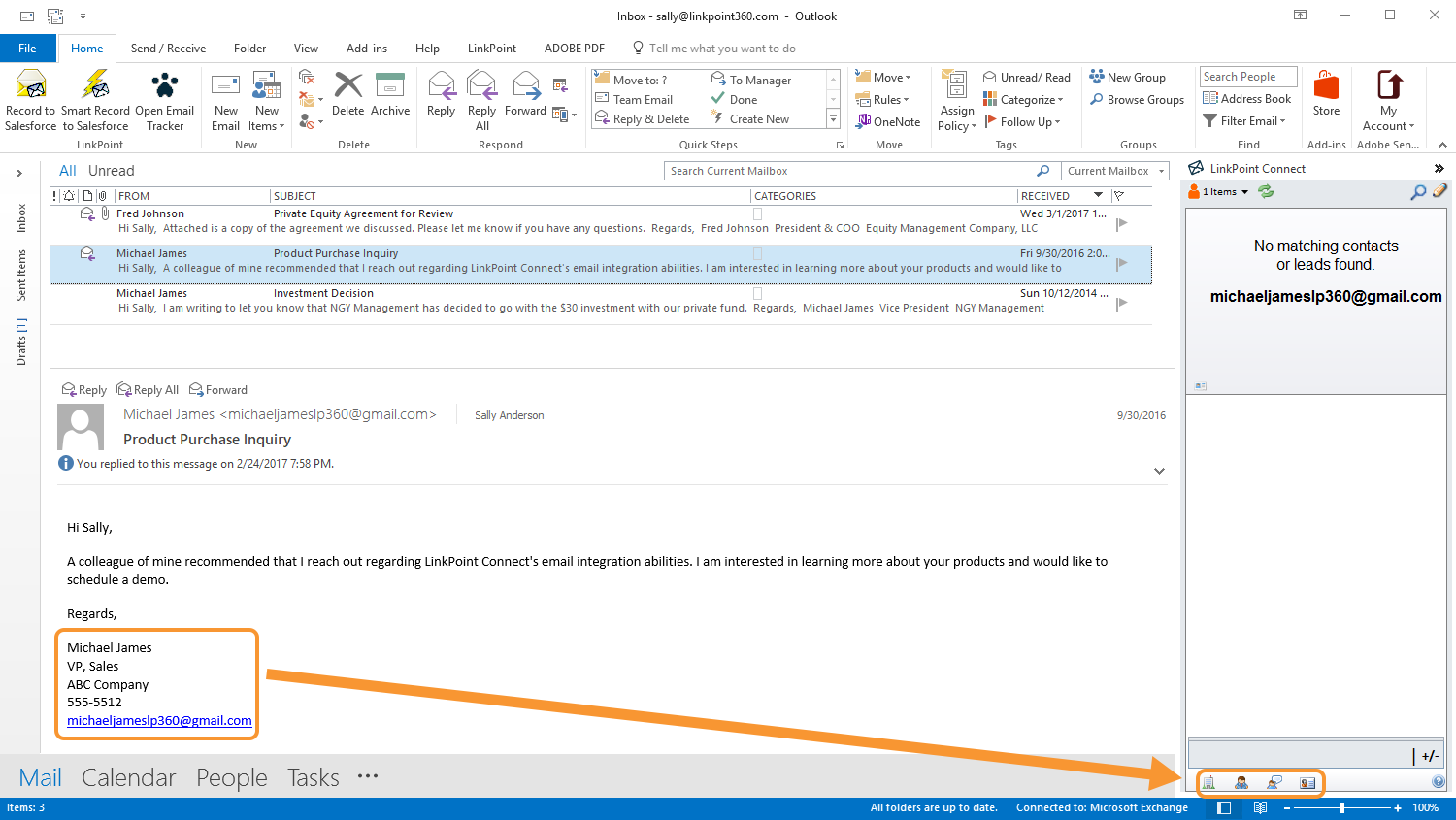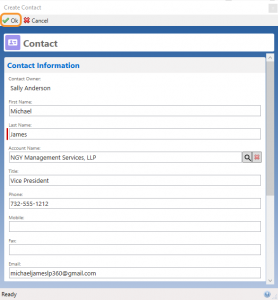Launching Smart Forms with Drag and Drop

Click the LinkPoint Assist icon in the system tray with the right mouse button and then select Configure LinkPoint Connect.

Select Smart Forms from the Components list on the left side of the LinkPoint Assist window.

Select the checkbox to Use Smart Forms when dropping email signatures to create records?.

Click the Apply button to confirm the selection and click the Ok button to finish and exit LinkPoint Assist.

Locate an email from a new Lead or Contact and highlight the signature within the email. Drag and drop the highlighted signature to the Drop Zone at the bottom of the Side Panel. Release the selection over an icon to create a new Account, Lead, or Contact.

Download: Access the complete LinkPoint Connect: Microsoft Outlook + Salesforce User Guide in .pdf format. Get the User Guide