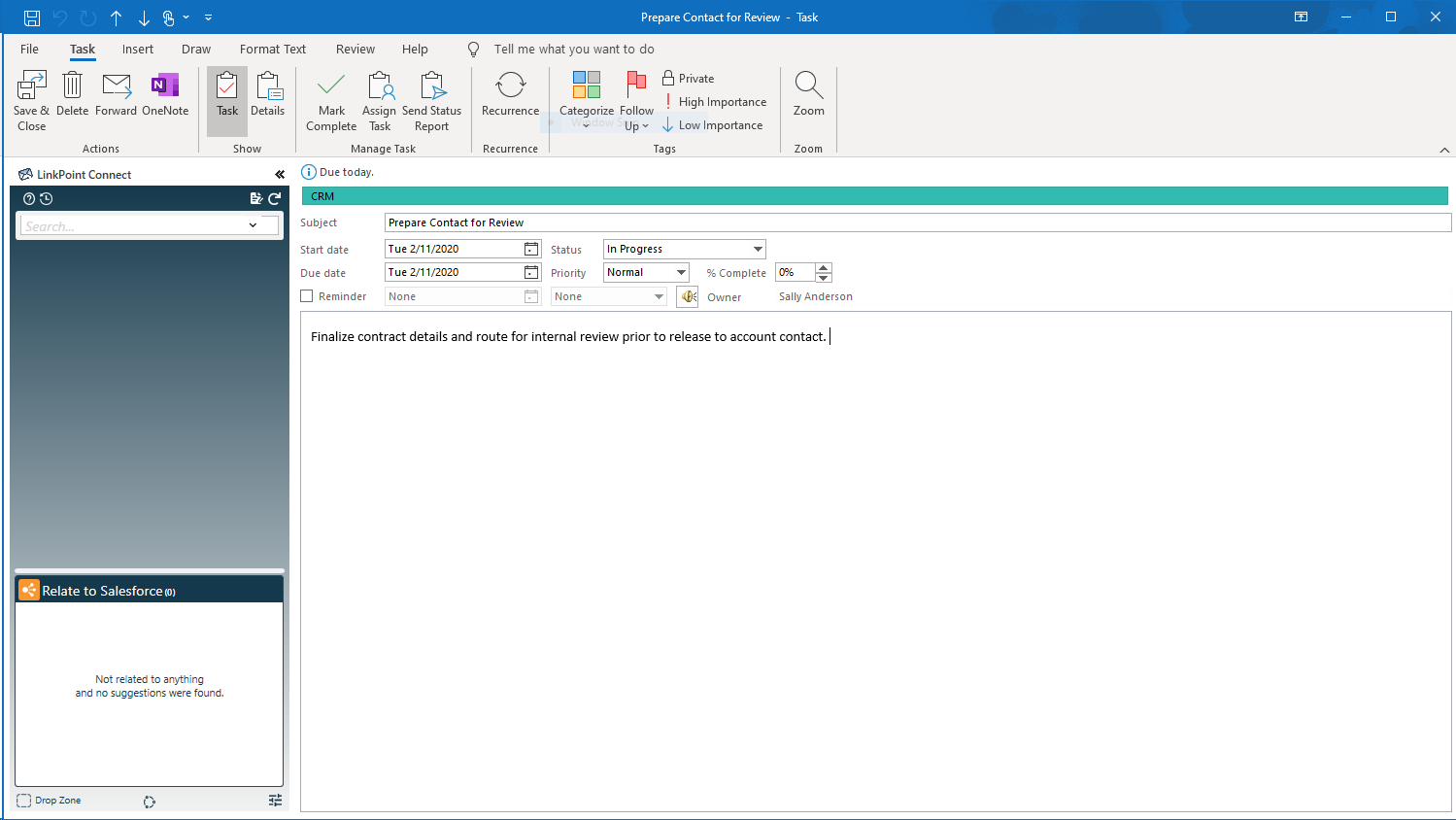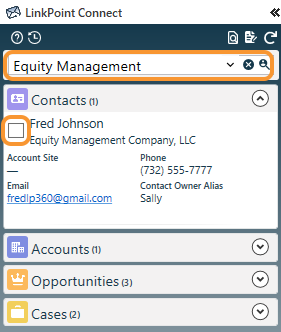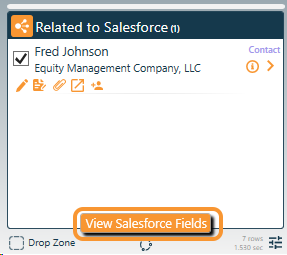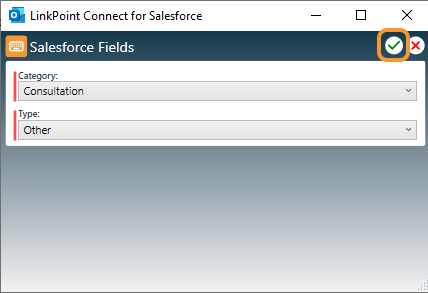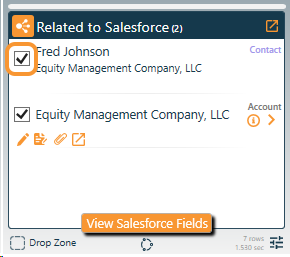Enabling auto sync for tasks will automatically move tasks between Outlook and Salesforce based on the established sync settings. Users do not need to relate tasks to Salesforce records for the auto sync to run. However, relating tasks to Salesforce records provides additional insight regarding a user’s work and enhances Salesforce reporting. Users can relate tasks to Salesforce records using the Side Panel and complete SnapFields to update additional Salesforce information, if applicable.

Relate Tasks to Salesforce with Auto Sync

Create or open a Task in Outlook, and enter information for the item in the presented fields, as needed.

Search for relevant Salesforce records in the Side Panel. Select the Relate to Salesforce checkbox next to records in the Search Results.



Click the View Salesforce Fields button in the Relate to Salesforce section of the Side Panel.


Enter the values as applicable in the Salesforce Fields window, noting that required fields are marked in red. Click the green checkmark when finished. The fields will be updated in Salesforce when the event is recorded.

Deselect the Relate to Salesforce checkbox to disassociate the task from a selected record. Uncheck all of the selections to remove the task from Salesforce.

Save the task. The task will sync based on the established auto sync settings. The task will appear on the user’s task list in Salesforce and will be related to the selected records, with fields updated, as applicable.
Download: Access the complete LinkPoint Connect User Guide in .pdf format. Get the User Guide