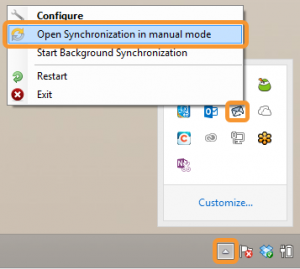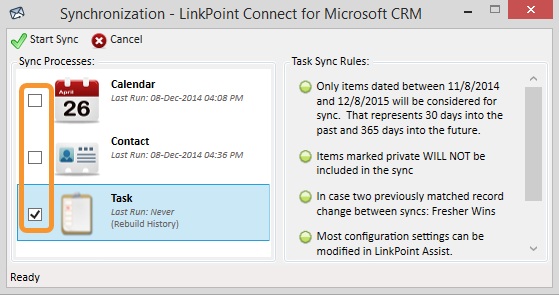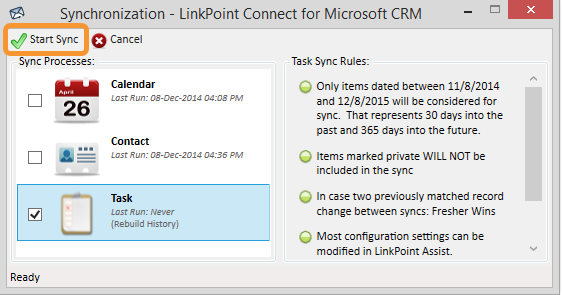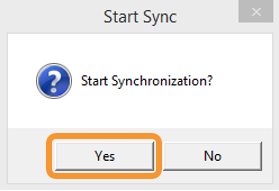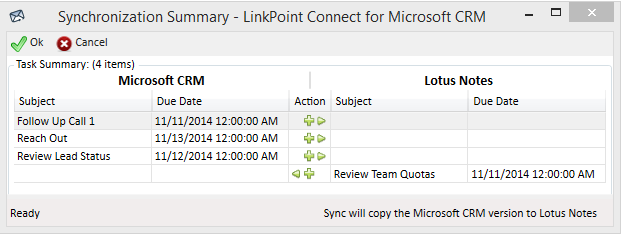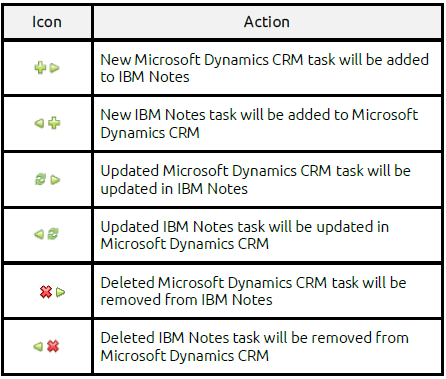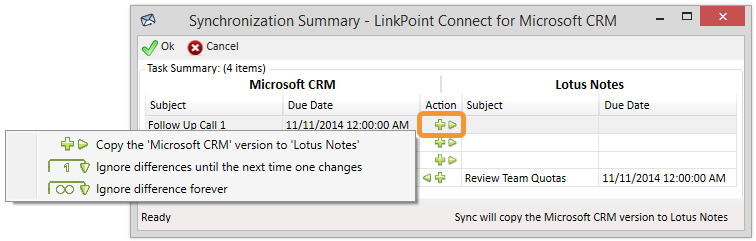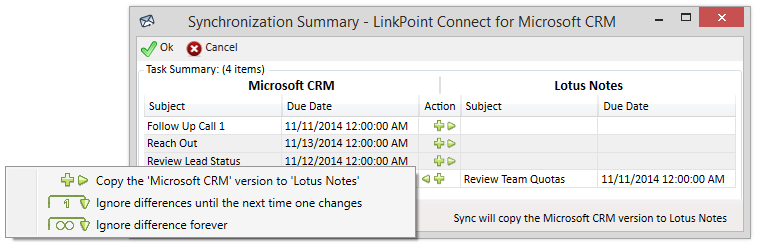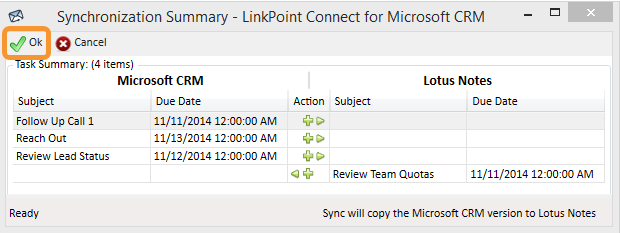LinkPoint Connect for Microsoft Dynamics CRM offers users the flexibility to control when and how their contacts are synchronized between IBM Notes and Microsoft Dynamics CRM with a Manual Sync feature. In this section, you will learn how to use Manual Sync to synchronize contacts both to and from IBM Notes and Microsoft Dynamics CRM.

Click the images throughout the Knowledge Base to see full size versions of screen captures.
Syncing Tasks Between IBM Notes and Microsoft Dynamics CRM with Manual Sync





Tip: You will have a chance to review and confirm the items to be synchronized before the tool actually runs the synchronization process.





Right click an Action icon to launch a list of additional options for the task. Users can choose to Ignore differences until the next time one changes or Ignore difference forever.




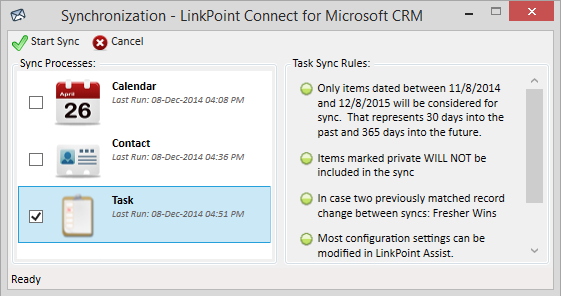
Download: Access the complete LinkPoint Connect: IBM Notes + Microsoft Dynamics CRM User Guide in .pdf format. Get the User Guide