Beginning in September 2025, Salesforce will introduce a security update that prevents end users from accessing uninstalled connected apps. Previously, LinkPoint connected to Salesforce as an uninstalled connected app without requiring a Salesforce org installation.
To avoid service interruptions, Salesforce administrators must ensure that the LinkPoint connected app is installed in their Salesforce environment before this change takes effect.
This article outlines what’s changing in Salesforce, the impact on LinkPoint users, and the steps you should take to stay fully operational.
What is changing in Salesforce
Salesforce is tightening restrictions around connected app usage. Salesforce is making this update to enhance security by allowing only explicitly approved apps to run in your environment.
– Users will be blocked from signing into apps that are not installed in their Salesforce org.
– The only exceptions are:
• Users who had authorized the app before enforcement, and
• Apps that do not rely on the OAuth 2.0 device flow.
– If an app uses the OAuth 2.0 device flow, all users will be denied access, regardless of prior authorization.
How does this affect LinkPoint
LinkPoint communicates with Salesforce as a connected app. As a result:
– Existing users who have already connected to Connect may continue to use it temporarily even if the app isn’t installed.
– New users will be blocked from connecting if the app isn’t installed.
– To guarantee uninterrupted access for all users (existing and future), administrators must install the LinkPoint connected app before the September 2025 enforcement date.
Verify if LinkPoint is installed in Salesforce
Admins can quickly confirm whether the app has been installed:
1. In Salesforce Setup, search for Connected Apps OAuth Usage.
2. Look for LinkPoint in the list.
* The name may be slightly different based on the LinkPoint Version being used.
3. Check the Action column:
– If an Install button is visible → the app is not installed.
– If no button is present → the app is already installed.
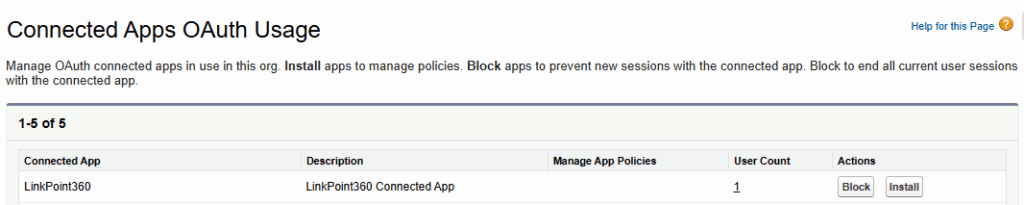
Installing LinkPoint as a Connected App
If you determine the app is not installed, follow these steps:
1. Go to Connected Apps OAuth Usage in Setup.
2. Find LinkPoint in the list.
* The name may be slightly different based on the LinkPoint Version being used.
3. Click Install next to the app name.
4. On the confirmation screen, click Install again to finalize the process.
After installation, all users will be able to connect to LinkPoint without disruption.
** Depending on the versions of LinkPoint in use, it may be necessary to install multiple LinkPoint Connected Apps.
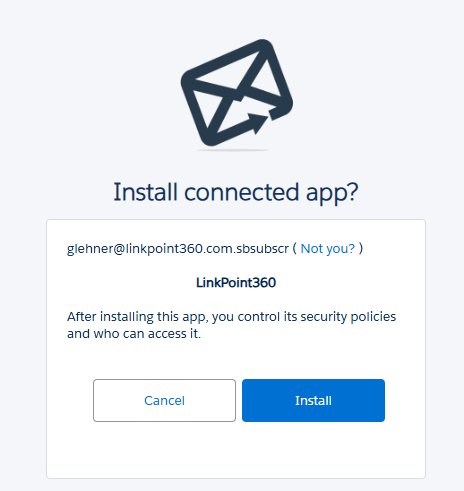
Possible error messages when users are blocked
If users attempt to connect LinkPoint without the app installed, Salesforce will prevent access. Users may receive the following error:
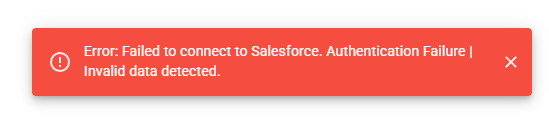
This error occurs when the LinkPoint connected app has not been installed. A Salesforce admin will need to install it or grant app permissions to resolve the issue.
Frequently Asked Questions
Why do I see LinkPoint and LinkPoint Blade Connect Apps?
You may see multiple LinkPoint Connected Apps if your organization uses both the desktop version and the Office 365 Blade version. In this case, both Connected Apps must be installed.
Does LinkPoint use the OAuth 2.0 device flow?
No. LinkPoint does not use device flow. Existing authorized users may still have temporary access if the app is uninstalled, but installation is strongly recommended.
Do we need to install LinkPoint if it’s working today?
Yes. Without installation, only existing users retain temporary access and new users will be blocked.
If LinkPoint was already installed, do we need to reinstall it?
No. If the connected app was previously installed, no further action is required.

Still need help? Contact our Support Team
