Home > Why LinkPoint360 > Security
Allowing a third-party application access to your email and Salesforce is a serious thing. LinkPoint Connect is designed with security requirements at the forefront. Before choosing an email integration solution, consider the level of access requested, configuration requirements, and deployment options to ensure that your data and email environment are not compromised. Prevent security issues and cyber attacks with LinkPoint Connect.
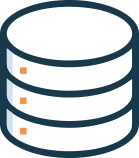
LinkPoint Connect integrates with Salesforce directly through the Salesforce API. Information is transmitted, not stored, by the application. Customer content is not stored by LinkPoint Connect on any LinkPoint360 servers.
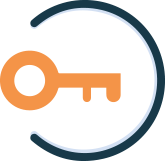
LinkPoint Connect does not require Salesforce Admin access or an Einstein subscription for set up. The application honors all Salesforce profiles and permissions, including Salesforce Shield encryption, to ensure end users only have access to Salesforce data through LinkPoint Connect mirroring their level of access in Salesforce itself. Installer packages support Salesforce MyDomain configuration out-of-the-box, eliminating end user configuration.
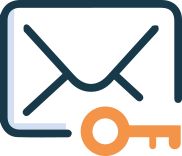
LinkPoint Connect does not require direct integration with Exchange (or EWS ) or require users to enter their Exchange passwords in the application. Since LinkPoint Connect resides within Outlook, companies avoid exposure of EWS URL endpoints that can compromise email clients. LinkPoint Connect does not require Microsoft AppSource Store downloads, allowing companies that restrict access to add-ons the ability to deploy without third-party website access.
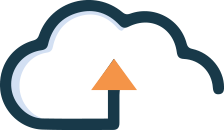
Choose the deployment method that fits your corporate policies, ensuring security integration and compliance while reducing end user engagement as needed. Customers are provided with an installation package and customized files to meet their specific deployment requirements. LinkPoint Connect can be installed:
LinkPoint360 Professional Services includes consultation throughout deployment. LinkPoint Connect can be configured to disable updates, locking down and preserving configuration settings and restricting application upgrades from external sources. Upgrades to new release versions are always offered at no additional costs, and clients can choose to opt into new release features at any time and receive new installation files reflecting their existing set up and deployment requirements.
Test drive LinkPoint Connect free for 14 days or request a live demo from one of our experts. Learn how we can help eliminate your security vulnerabilities today.
|
Try LinkPoint360 for Free
|