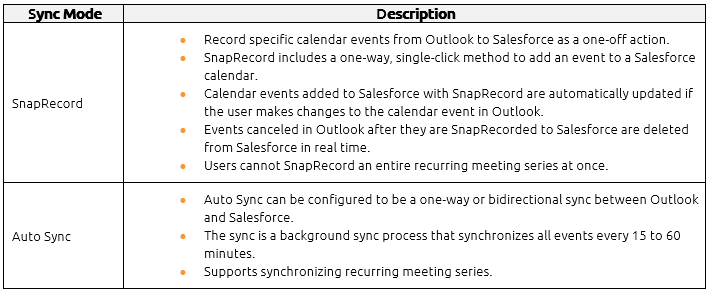Work with calendar events in either Outlook or Salesforce and seamlessly sync items to the opposing system with a variety of calendar sync options. Users can leverage one of two sync modes: SnapRecord or auto sync. These modes cannot be used at the same time. Each mode provides a different level of control over how calendar events sync occurs. Review the available options to choose the calendar sync mode that best fits specific workflow needs.

Click the images throughout the Knowledge Base to see full size versions of screen captures.
SnapRecord
Record specific calendar events from Outlook to Salesforce as a one-off action with SnapRecord. SnapRecord includes a one-way, single-click method to add an event to a Salesforce calendar. Calendar events added to Salesforce with SnapRecord are automatically updated if the user makes changes to the calendar event in Outlook. However, changes made to the calendar event in Salesforce will not be reflected in Outlook. Users can relate calendar events to Salesforce records using the Side Panel and complete SnapFields to update additional Salesforce information, if applicable. This option is enabled by default. SnapRecord is automatically disabled if Auto Sync is turned on.
Recommended for users who want a simple introduction to calendar sync and users who want selective control when working with calendar events.

Additional Resources: Refer to the Record Events with SnapRecord section for more information.
Auto Sync
Preset calendar event sync to run automatically based on established rules. Users leverage sync settings in LinkPoint Preferences indicating the range, frequency, and direction (one-way or bidirectional). The sync options automate when and how calendar events move between systems. Enabling auto sync disables the SnapRecord mode. Users can relate calendar events to Salesforce records using the Side Panel and complete SnapFields to update additional Salesforce information, if applicable.
Recommended for users who want to set calendar event sync based on sync preferences with little to no monitoring.

Additional Resources: Refer to the Establish Calendar Auto Sync Settings section for more information.

Download: Access the complete LinkPoint Blade User Guide in .pdf format. Get the User Guide

Still need help? Contact our Support Team