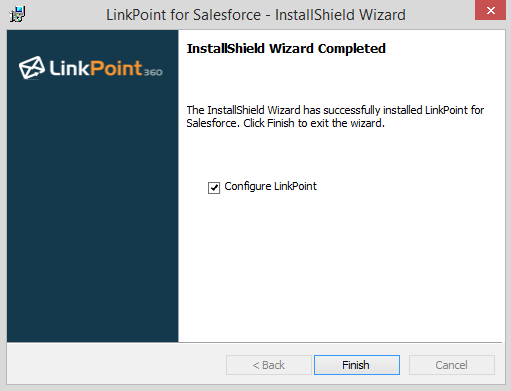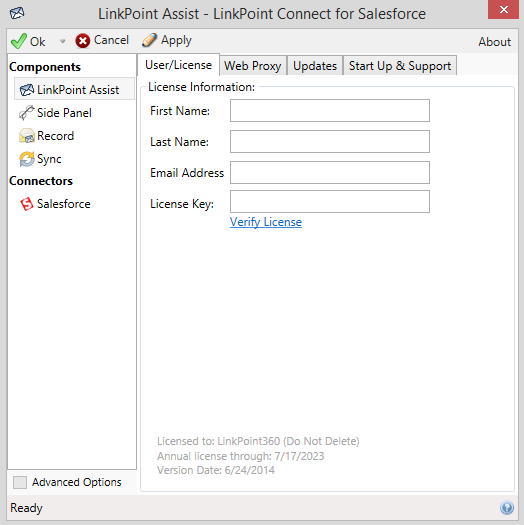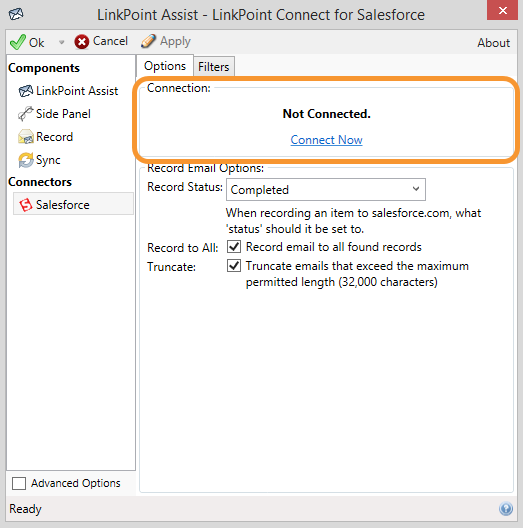About
It’s easy to get going with your LinkPoint Connect subscription. Either your Welcome Email or your Account Executive included a link for you to download the LinkPoint Connect software. Now that you have the tech, here’s how to get it up and running (hint: it takes 3 steps and under 5 minutes).

Click the images throughout the Knowledge Base to see full size versions of screen captures.
Quick Start Guide: LinkPoint Connect (Outlook + Salesforce)

Download the LinkPoint Connect software via the link in your Welcome email and follow the instructions in the set up wizard. Select Configure LinkPoint to finish configuration.



Download: Access the complete LinkPoint Connect: Outlook + Salesforce User Guide in .pdf format. Get the User Guide