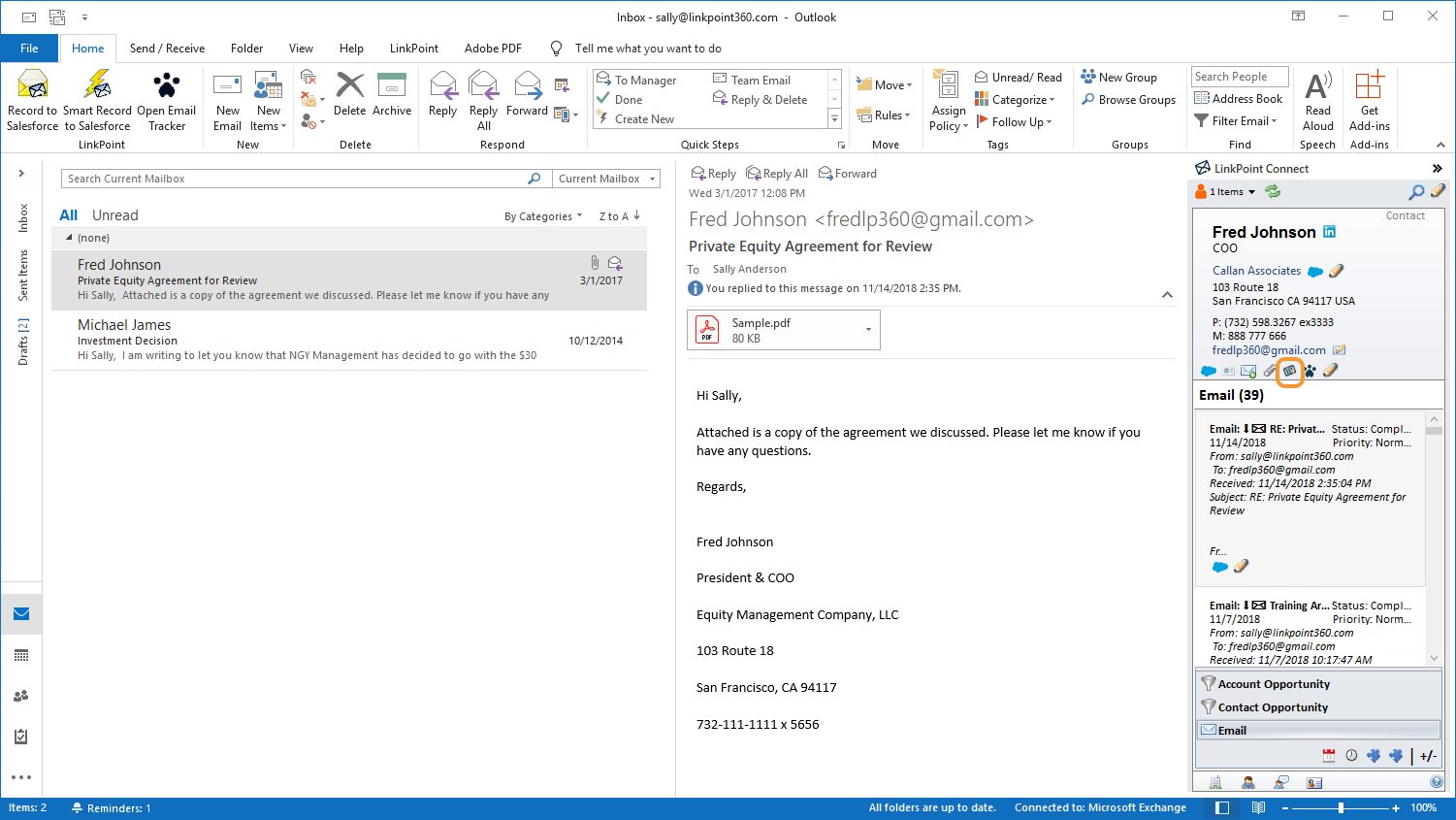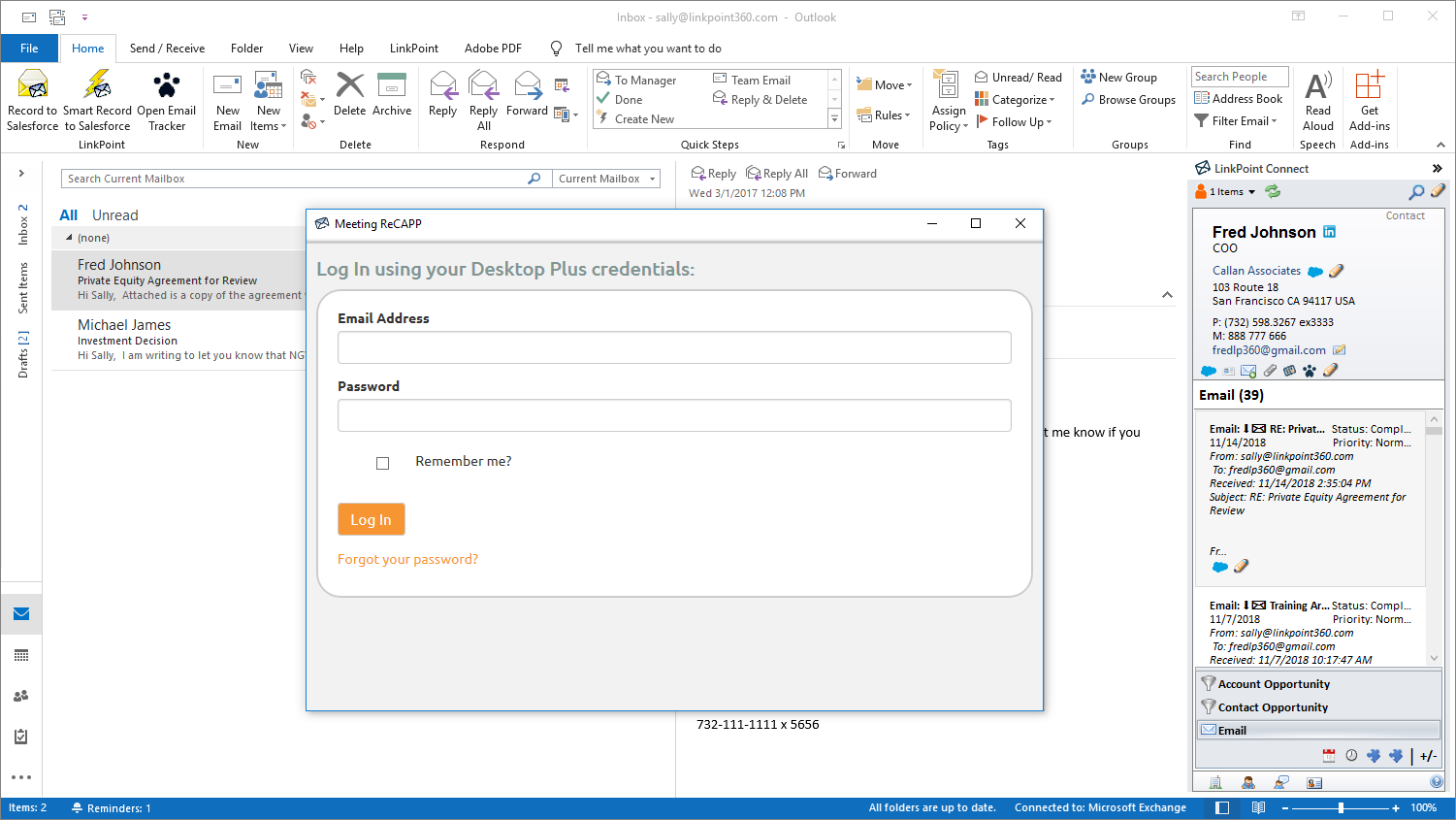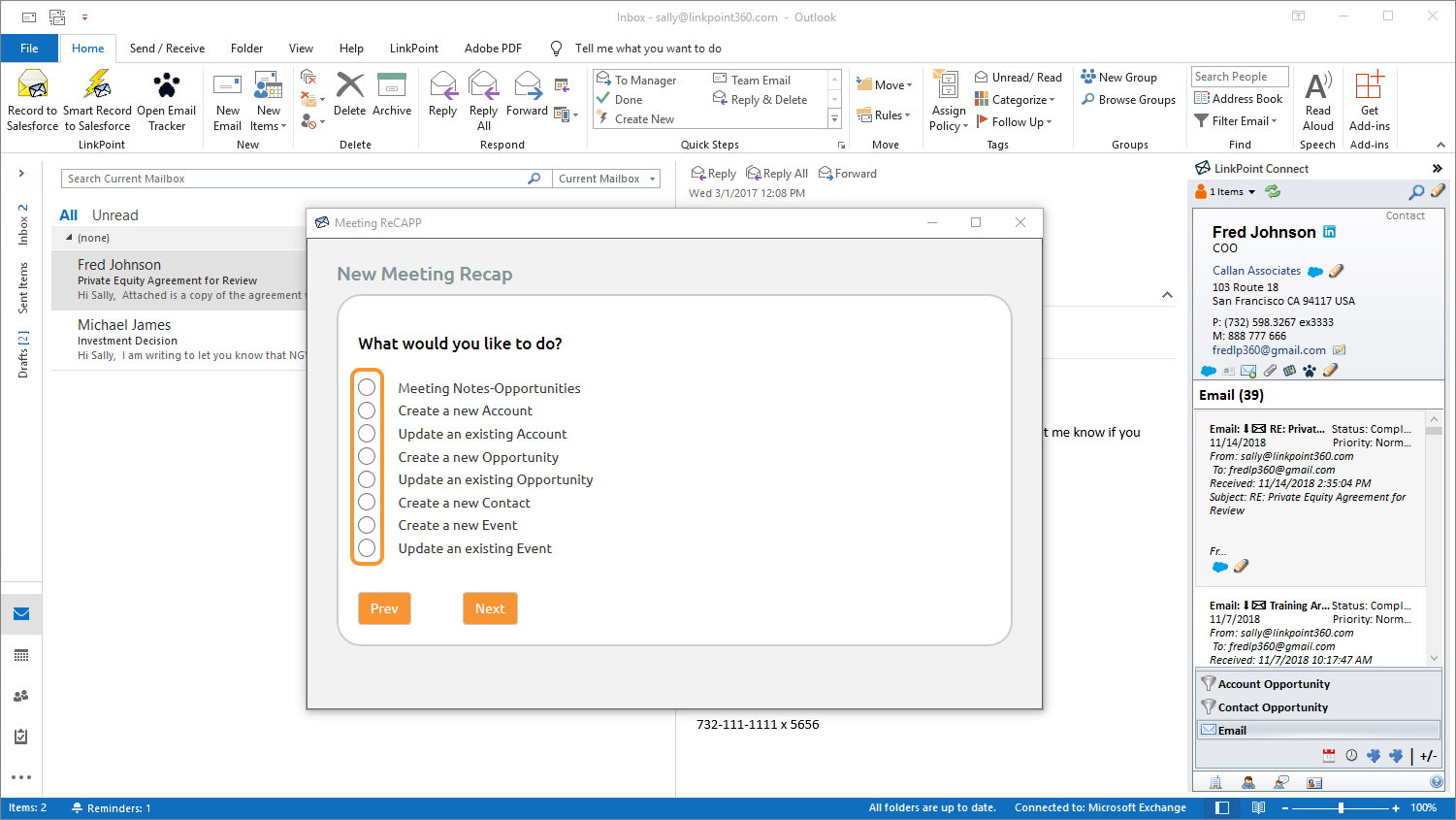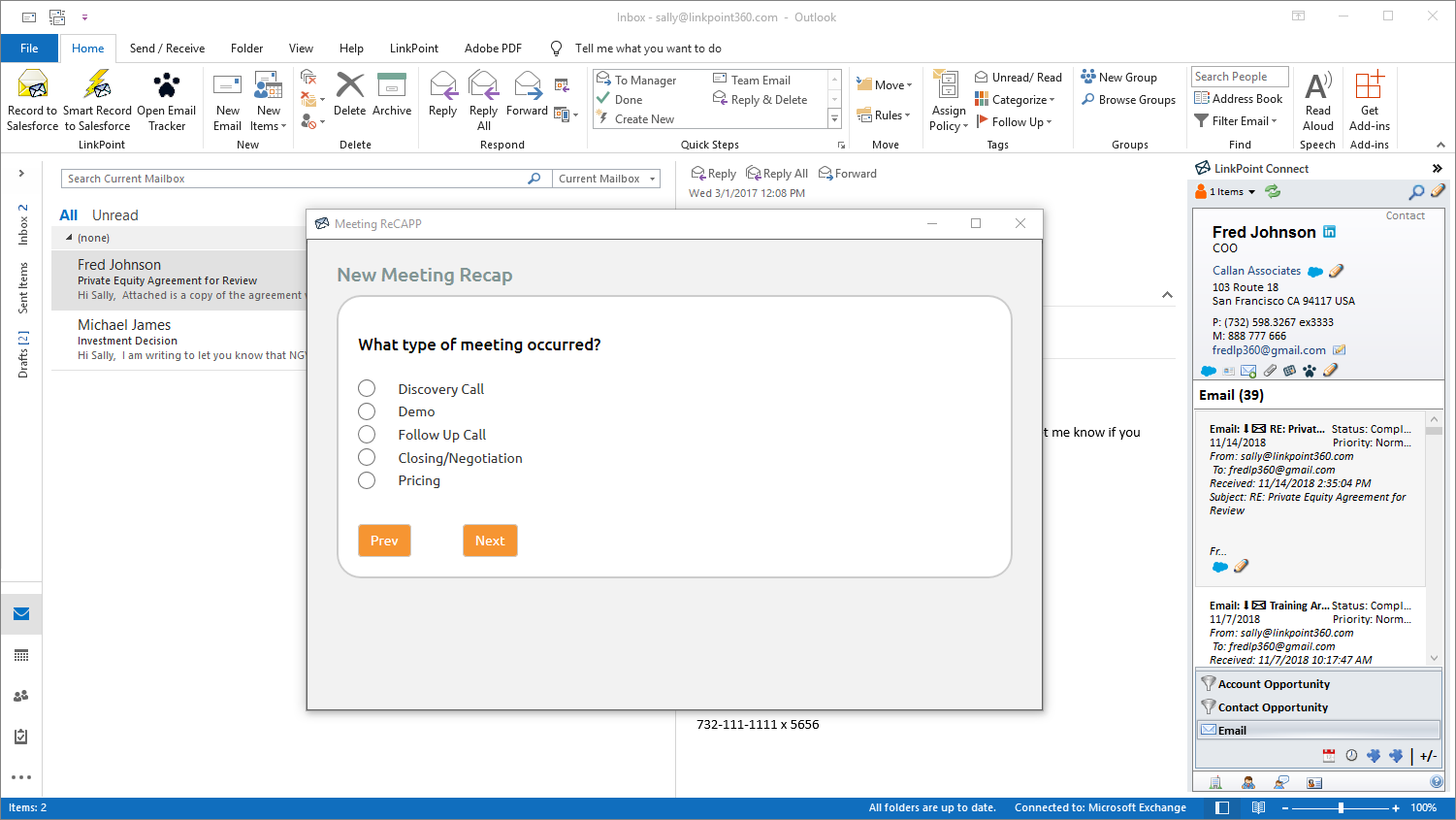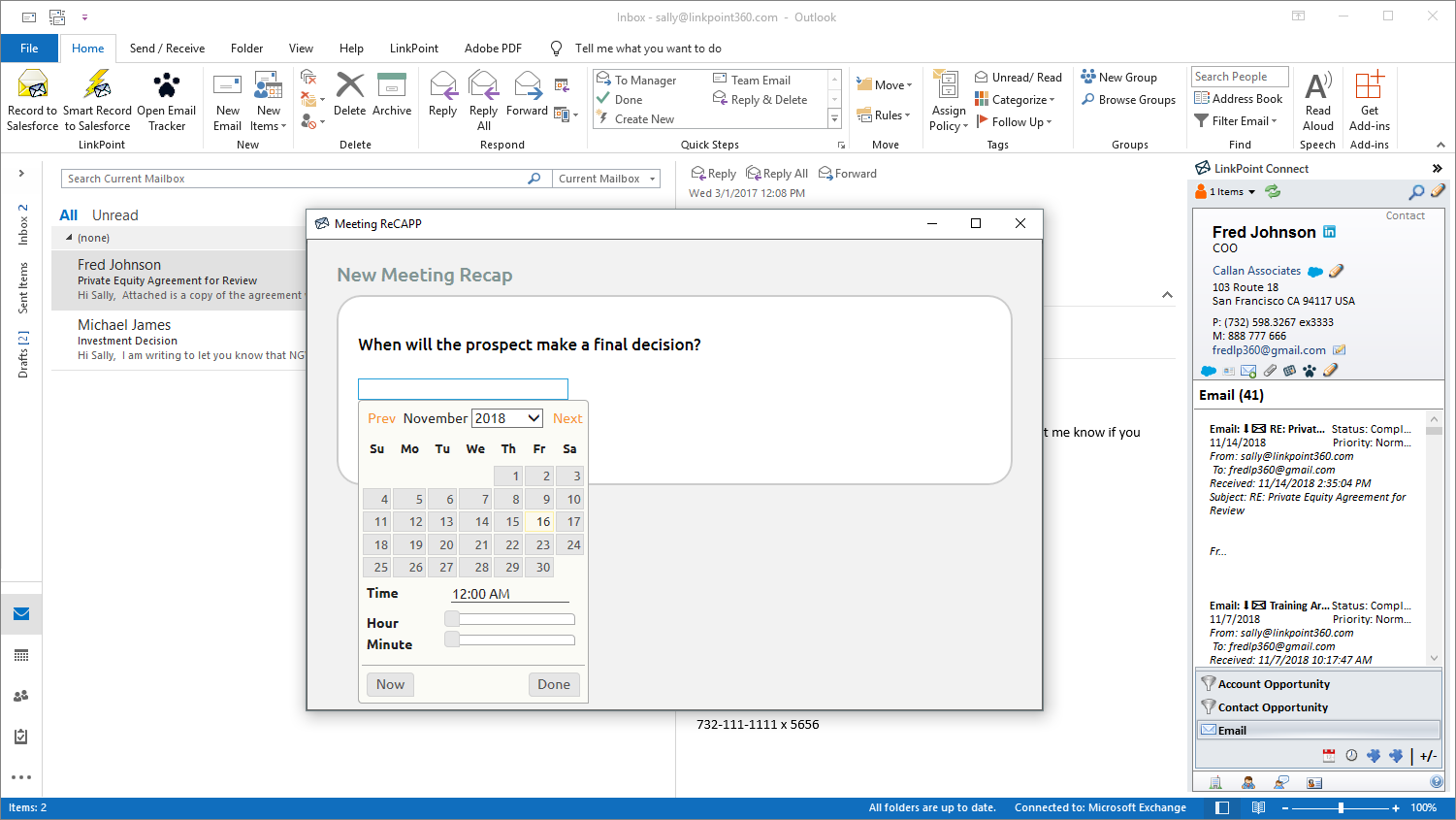Desktop Plus settings and user administration are managed in the Desktop Plus web portal. Once account configuration is completed, the Desktop Plus experience shifts to Meeting Recap feature. Depending on your configuration, you may have access to Meeting Recap within the LinkPoint Connect Side Panel. In this section, you will learn how to recap a meeting with the LinkPoint Connect: Desktop Plus from the Side Panel with Microsoft Outlook.

Warning: Before you can use the Meeting Recap Side Panel icon or mobile app, you must complete the Setup Wizard. The Setup Wizard includes a step to connect to Salesforce which is required to sync a Meeting Recap.


Click the images throughout the Knowledge Base to see full size versions of screen captures.
Recapping a Meeting from the Side Panel

Locate the LinkPoint Connect Side Panel within Microsoft Outlook, and click the Meeting Recap icon.

Enter the Email Address and Password you used in the Setup Wizard for the Desktop Plus web portal, and then click the Log In button.

Advance through the presented questions, selecting from predefined answers or enter content in the available text, number, or date fields as needed. Your submissions will be mapped back to specific Salesforce fields once complete.


Download: Access the complete LinkPoint Connect: Desktop Plus Edition User Guide in .pdf format. Get the User Guide