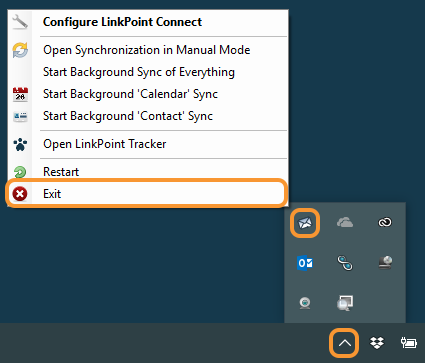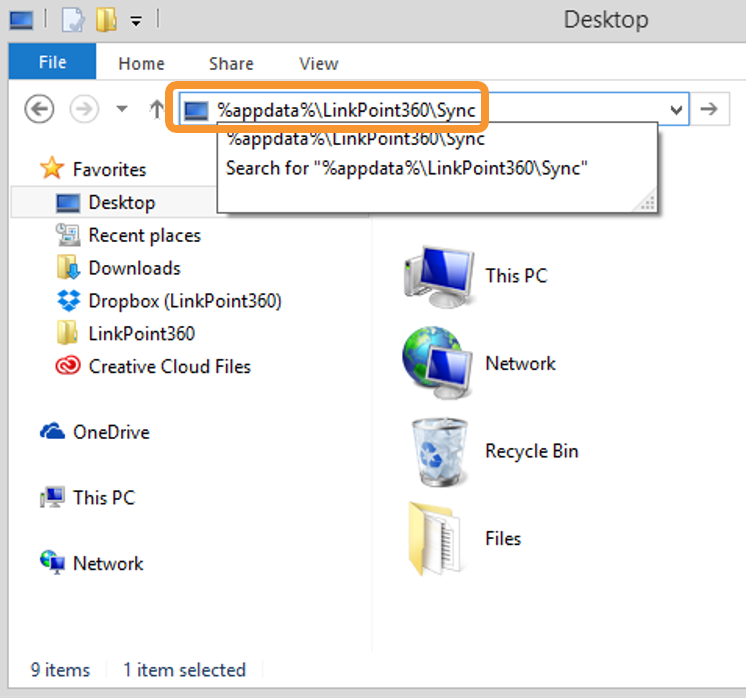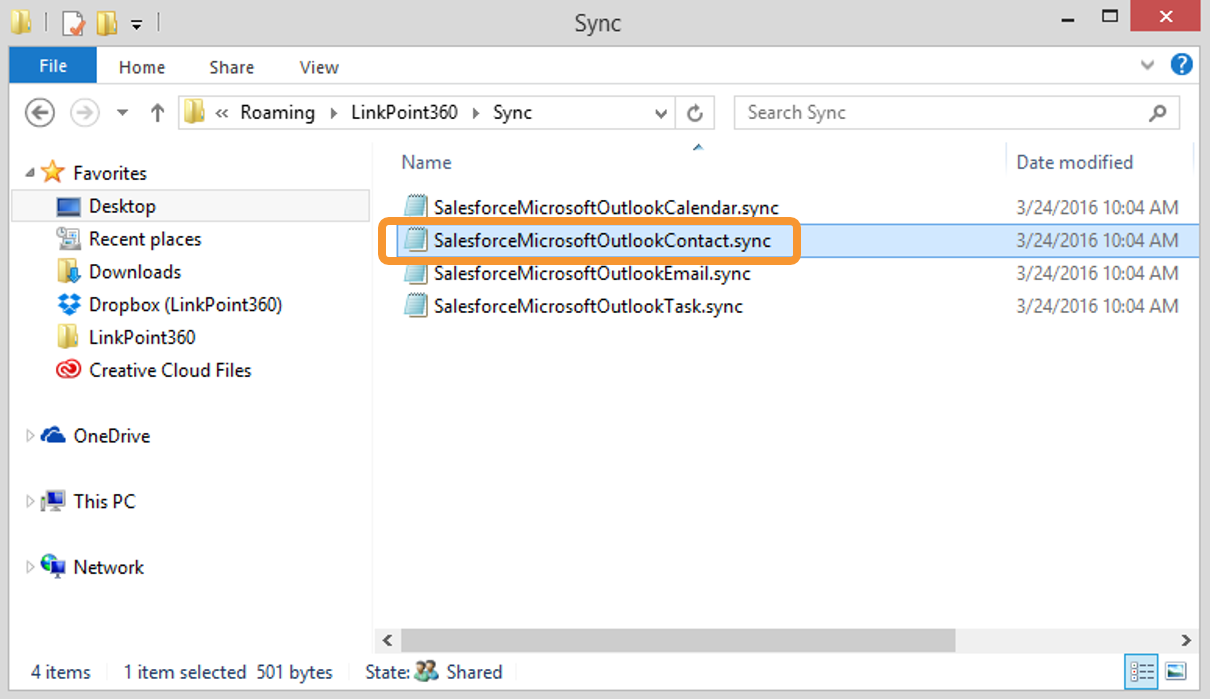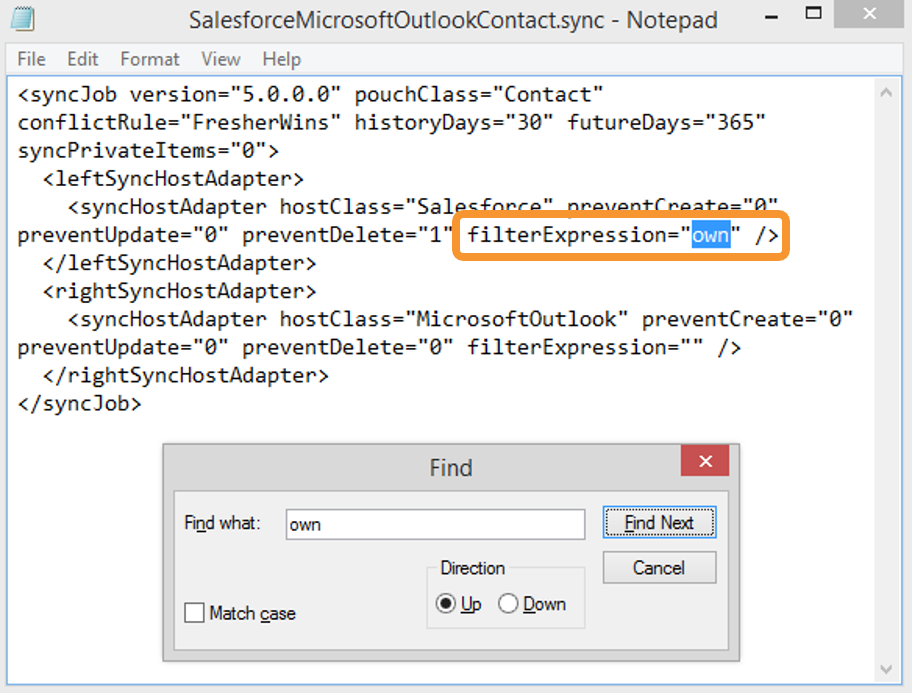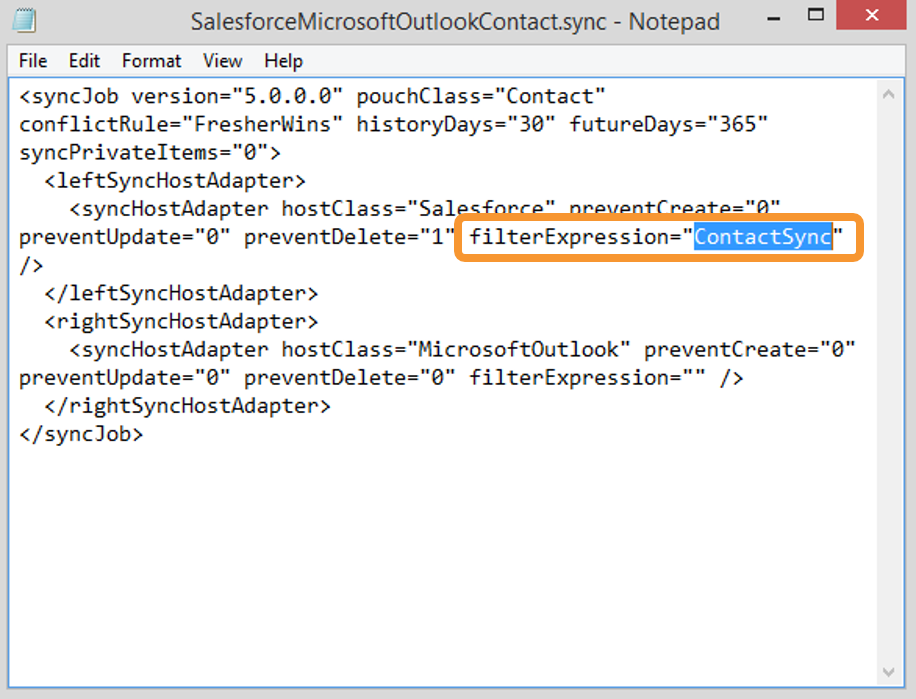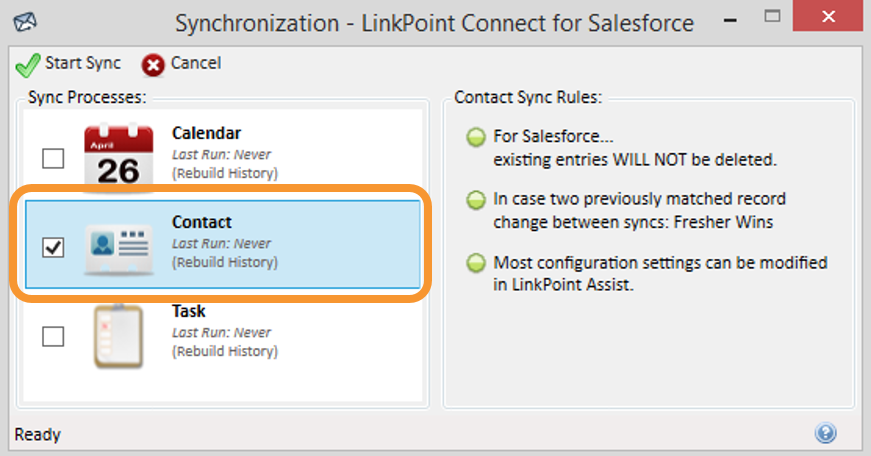Sync contacts based on a number of different filters. Many organizations choose to further refine how contacts sync between systems based on the contact owner(s) and assignment in Salesforce. Available filters include:
- Own: Sync only the contacts that the current user owns in Salesforce plus any contacts assigned to a private “ContactSync” campaign. LinkPoint Connect is configured this way by default (value: own)
- Team: Sync only the contacts that the current user owns in Salesforce plus any contacts assigned to a private “ContactSync” campaign, plus all contacts of accounts that the user is a team member of (value: team)
- Campaign: Sync any of the contacts assigned to the user’s own private “ContactSync” campaign (value: campaign)
- All: Sync all of the contacts in Salesforce (value: all)


Sync Contacts with Different Filters

Close both Outlook and LinkPoint Assist via the icon in the system tray.

Launch the Windows File Explorer, and navigate to %appdata%LinkPoint360Sync.

Open the file named SalesforceMicrosoftOutlookContact.sync in Notepad or a similar plain text editor.


Save the file once the changes are complete. Then open Outlook.

Right click the LinkPoint Assist icon in the system tray, and select Open Synchronization in Manual Mode.

Start the manual sync with the Rebuilt History option checked.
Download: Access the complete LinkPoint Connect User Guide in .pdf format. Get the User Guide