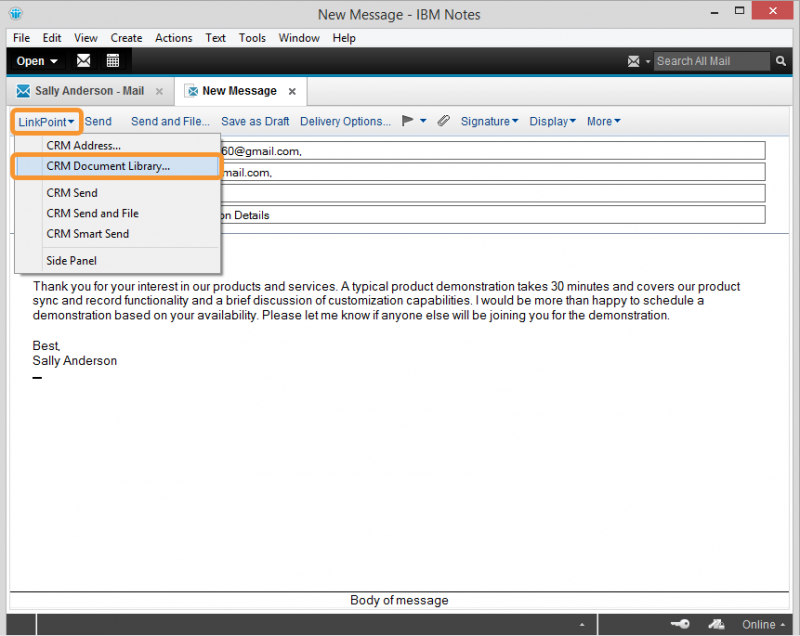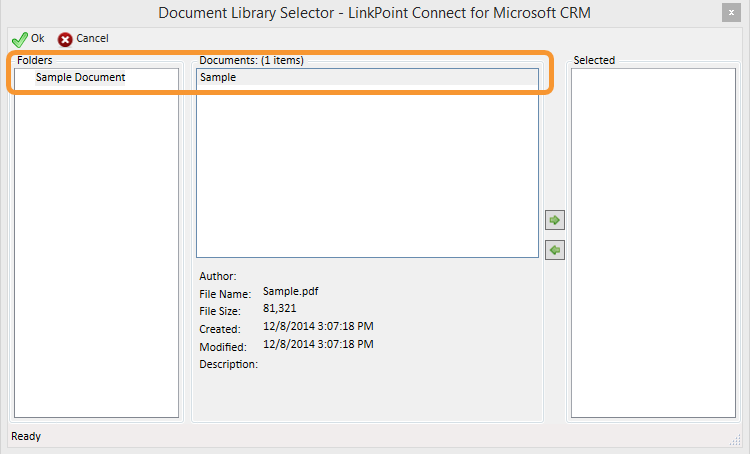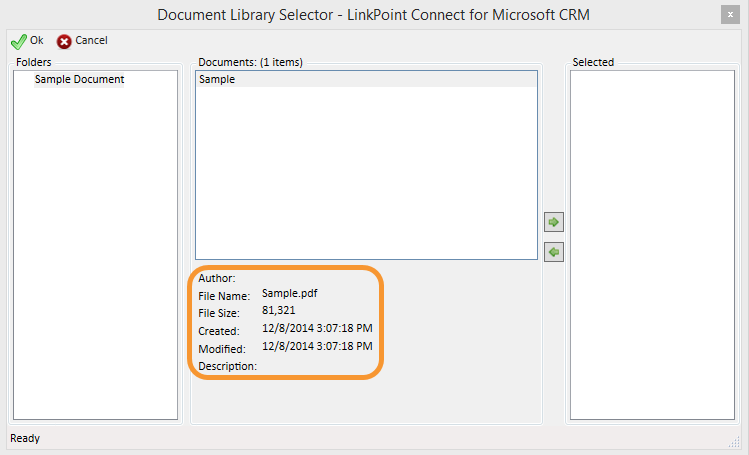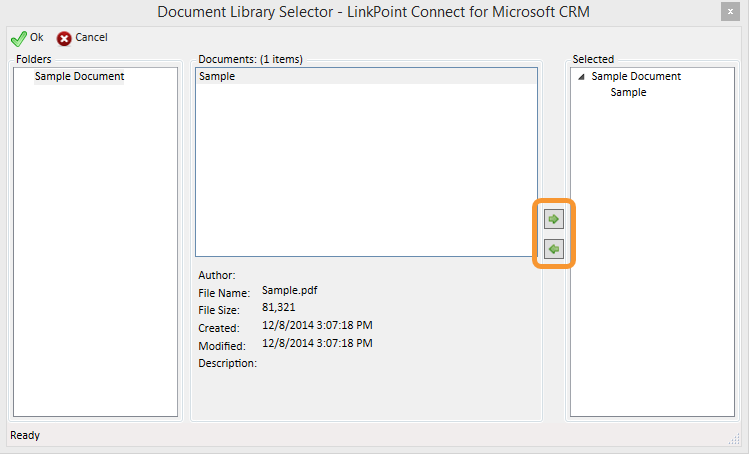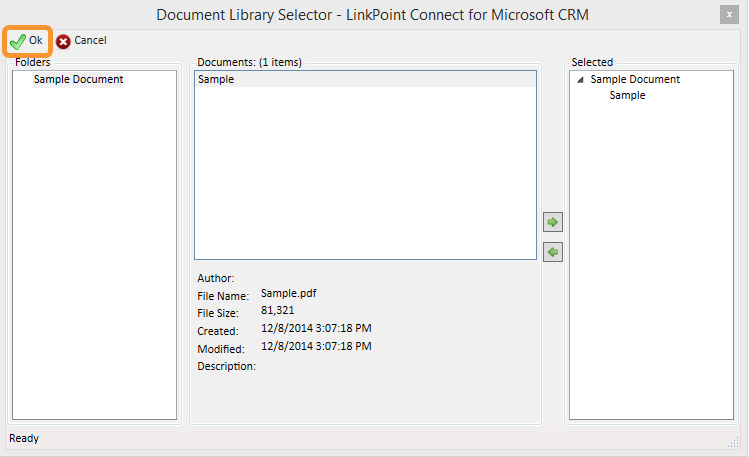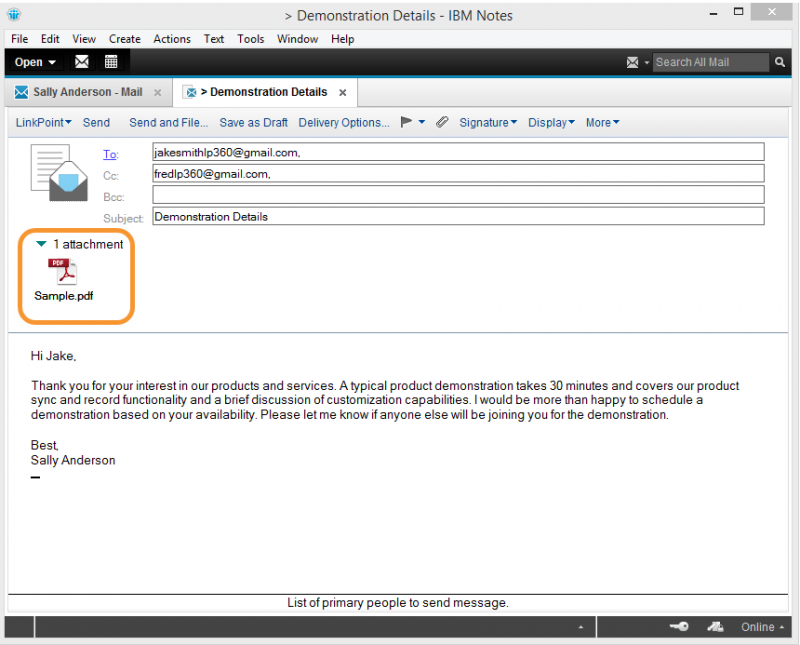LinkPoint Connect helps users be more efficient by providing access to the resources they use right where they need them. Users are able to access documents that are stored and maintained within Microsoft Dynamics CRM directly from IBM Notes. This eliminates the need to toggle between systems to find the right document to attach. In this section, you will learn how to access your Microsoft Dynamics CRM Sales Literature and attach items to outbound emails from within IBM Notes.

Click the images throughout the Knowledge Base to see full size versions of screen captures.
Attaching Microsoft Dynamics CRM Documents to Outbound Emails in IBM Notes

Open an outgoing email (either a new or existing email). Select LinkPoint from the toolbar, and then select CRM Document Library from the drop-down menu.


Tip: Note that the document information is displayed below the Documents pane.


Click OK to proceed.

Download: Access the complete LinkPoint Connect: IBM Notes + Microsoft Dynamics CRM User Guide in .pdf format. Get the User Guide