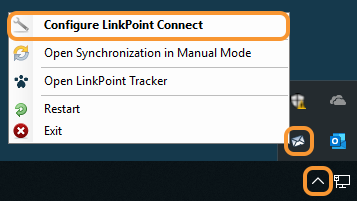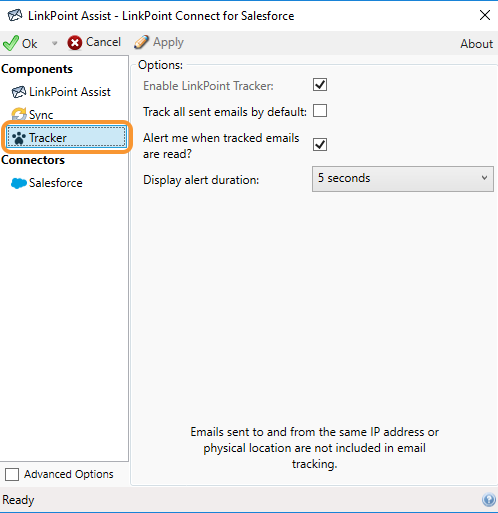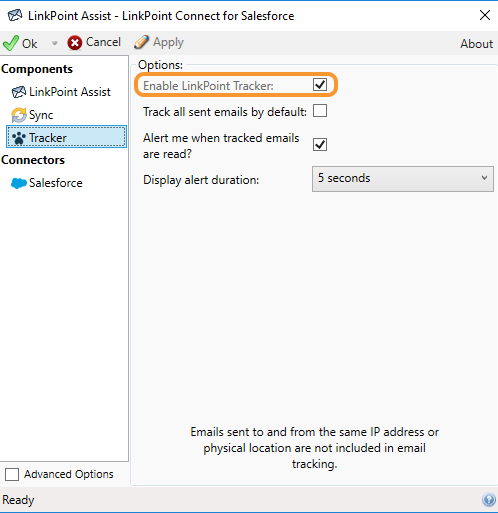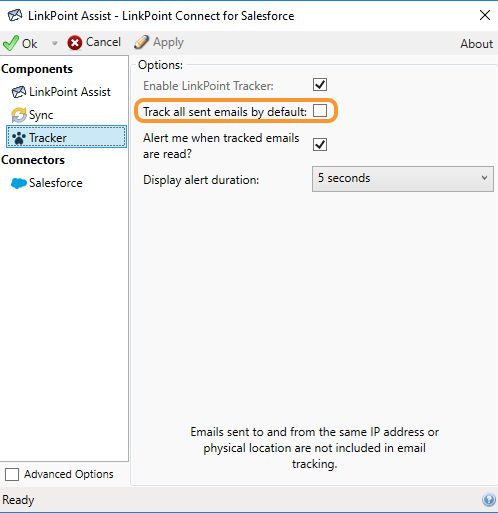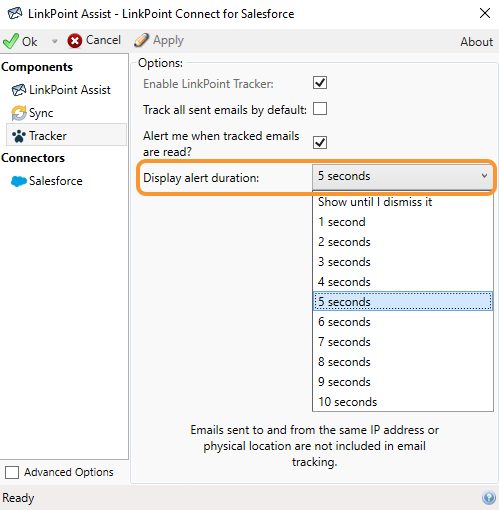Adjust LinkPoint Tracker settings for tracking outbound email opens. Settings are managed in LinkPoint Assist.

Click the images throughout the Knowledge Base to see full size versions of screen captures.
Configure LinkPoint Tracker

Right click the LinkPoint Assist icon in the system tray, and select Configure LinkPoint Connect.
Select Tracker from the Components list in the LinkPoint Assist window, and review the available options.
Select Enable LinkPoint Tracker to show tracking options throughout the Side Panel. This setting is enabled by default.
Select Track all sent emails by default to enable tracking on all outbound emails. Leave the setting unchecked to one-off enable tracking for select emails.
Select Alert me when tracked emails are read? to enable pop-up notifications to show email opens as they happen in real time.
Select Display alert duration, and select an option from the drop-down list to determine how long the pop-up notification should be displayed.
Click the Apply button to confirm the selection(s), and click the OK button to finish and exit LinkPoint Assist.
Download: Access the complete LinkPoint Connect User Guide in .pdf format. Get the User Guide