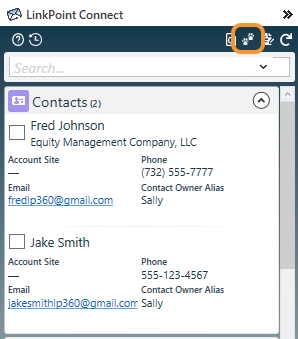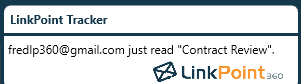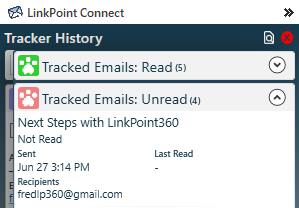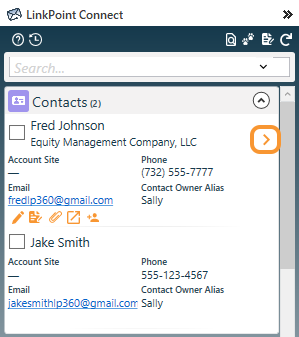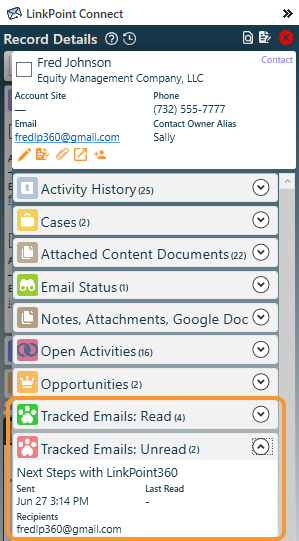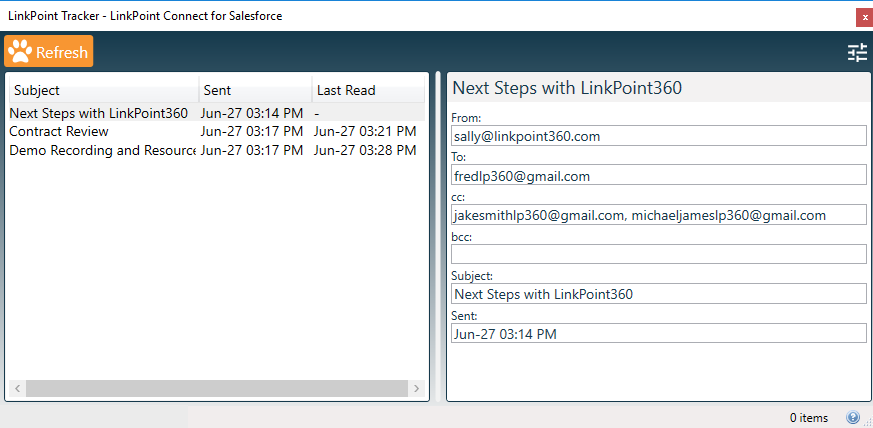Track when an outbound email is opened by one or more recipients. With real-time notifications, users can proactively follow up with key leads and contacts. LinkPoint Tracker is enabled by default. This feature injects a 1×1 pixel image into all outbound emails. If/when the image is downloaded, Tracker is able to collect open details for the email. Emails to recipients who do not download this pixel and/or have blocking in place will not provide tracked data.


Click the images throughout the Knowledge Base to see full size versions of screen captures.
Track Email Opens

Locate the Track Email icon in the Side Panel. The Track Email icon will display in full if the item is set to be tracked. The icon will appear grayed out if tracking is not enabled for the email. Click the Track Email icon to enable or disable email tracking for the item as needed. Send the email.
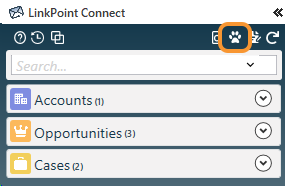
Click the Tracked Email History icon in the main Side Panel to view the status of all emails that are being tracked by the user in the Outlook account.

Tip: When a tracked email is opened, a pop-up notification will display in real time, alerting the user that the email recipients are currently active.
View a list of all tracked emails in the Tracker History pane. This provides a summary of the tracked emails and is separated based on Read and Unread status. Click the v icon to expand each section and view email details sent and their read status.
Return to the Side Panel Search Results, and click the Record Details icon to view complete information for a Salesforce record.
Locate the Tracked Emails: Read and Tracked Emails: Unread sections and expand as needed to view details for each email related to the selected Salesforce record.


Download: Access the complete LinkPoint Connect User Guide in .pdf format. Get the User Guide