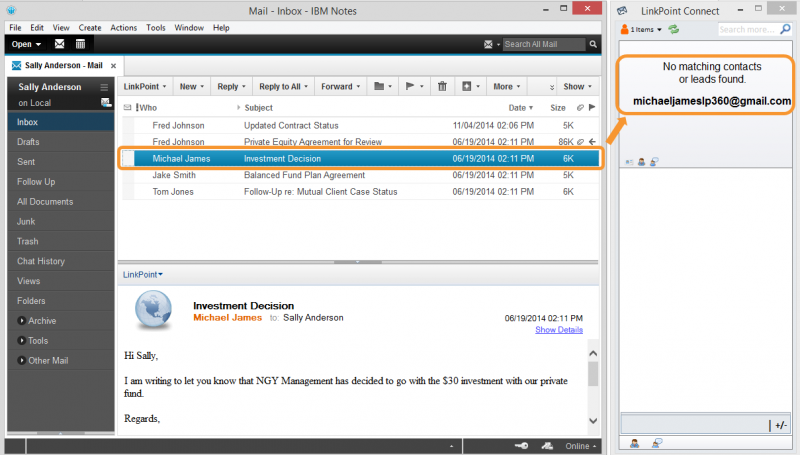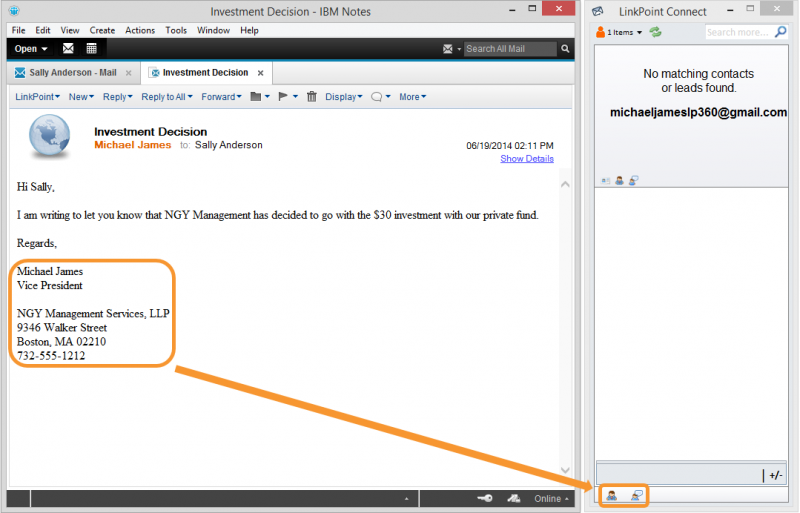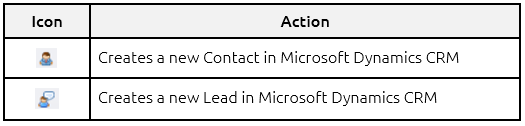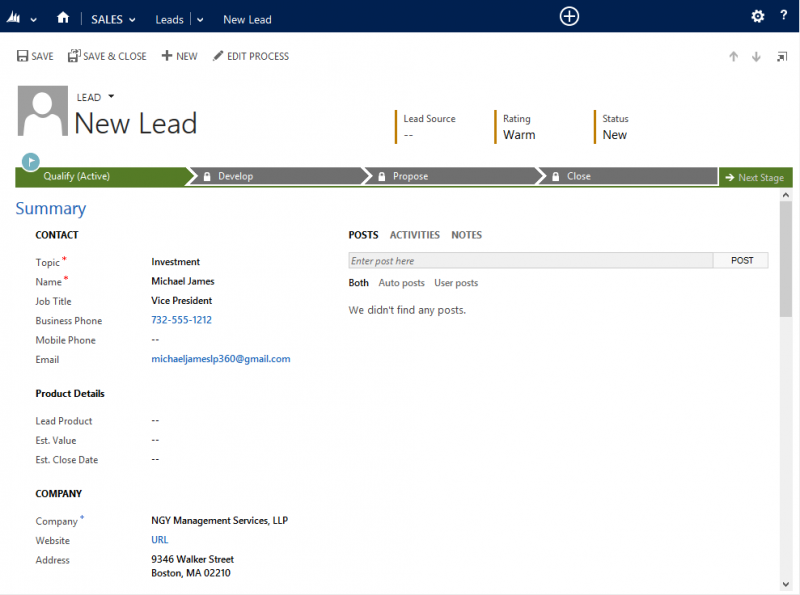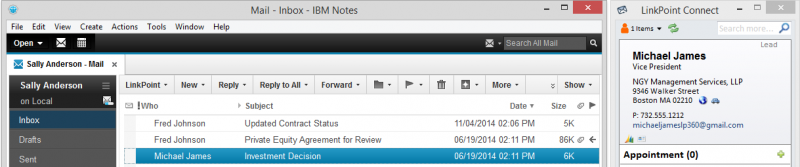LinkPoint Connect promotes CRM adoption by offering a variety of shortcuts to encourage users to add new contacts, opportunities, and accounts to Microsoft Dynamics CRM. This can be done easily from IBM Notes.


Click the images throughout the Knowledge Base to see full size versions of screen captures.
Creating a New Microsoft Dynamics CRM Contact from IBM Notes








Download: Access the complete LinkPoint Connect: IBM Notes + Microsoft Dynamics CRM User Guide in .pdf format. Get the User Guide