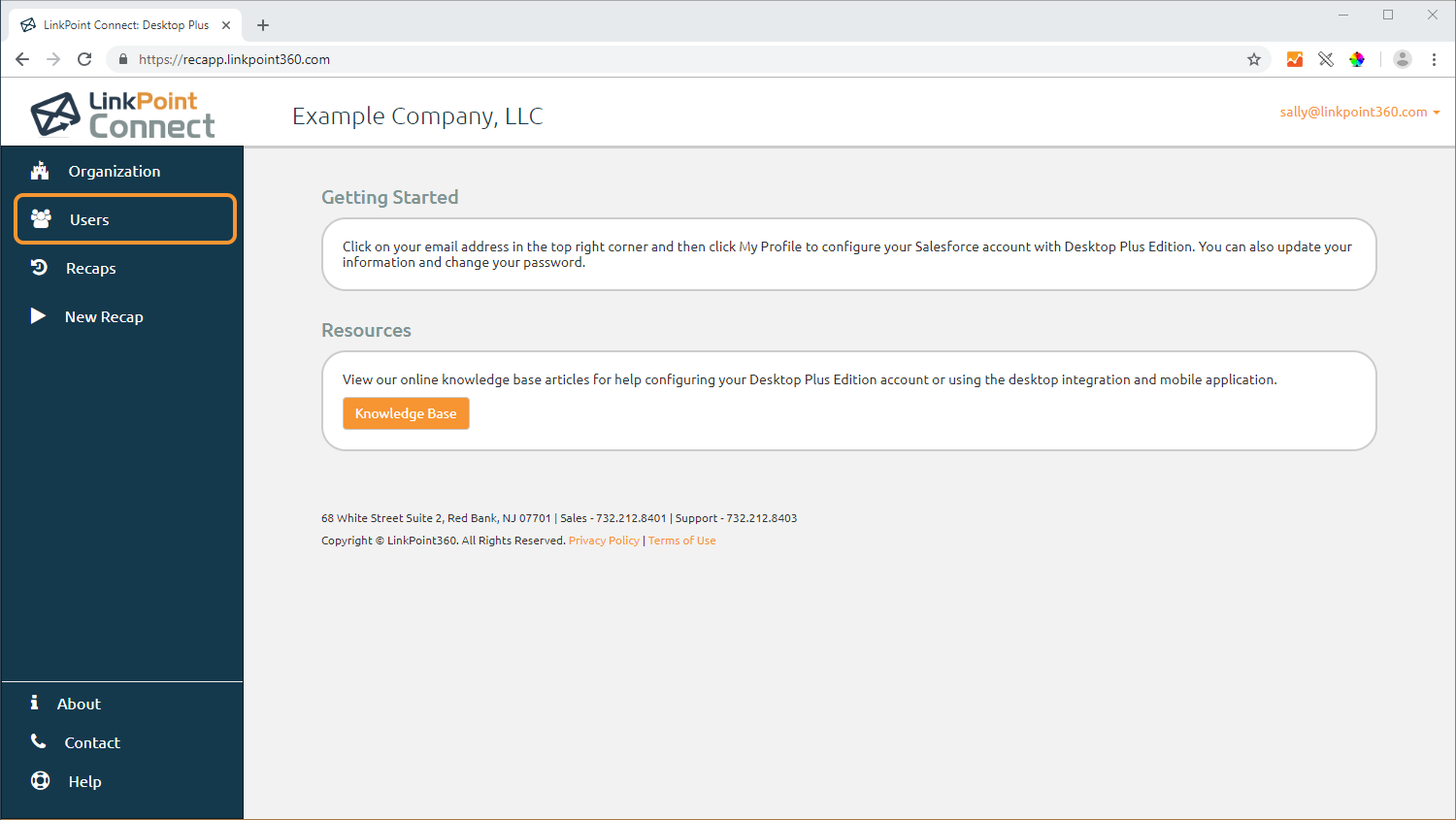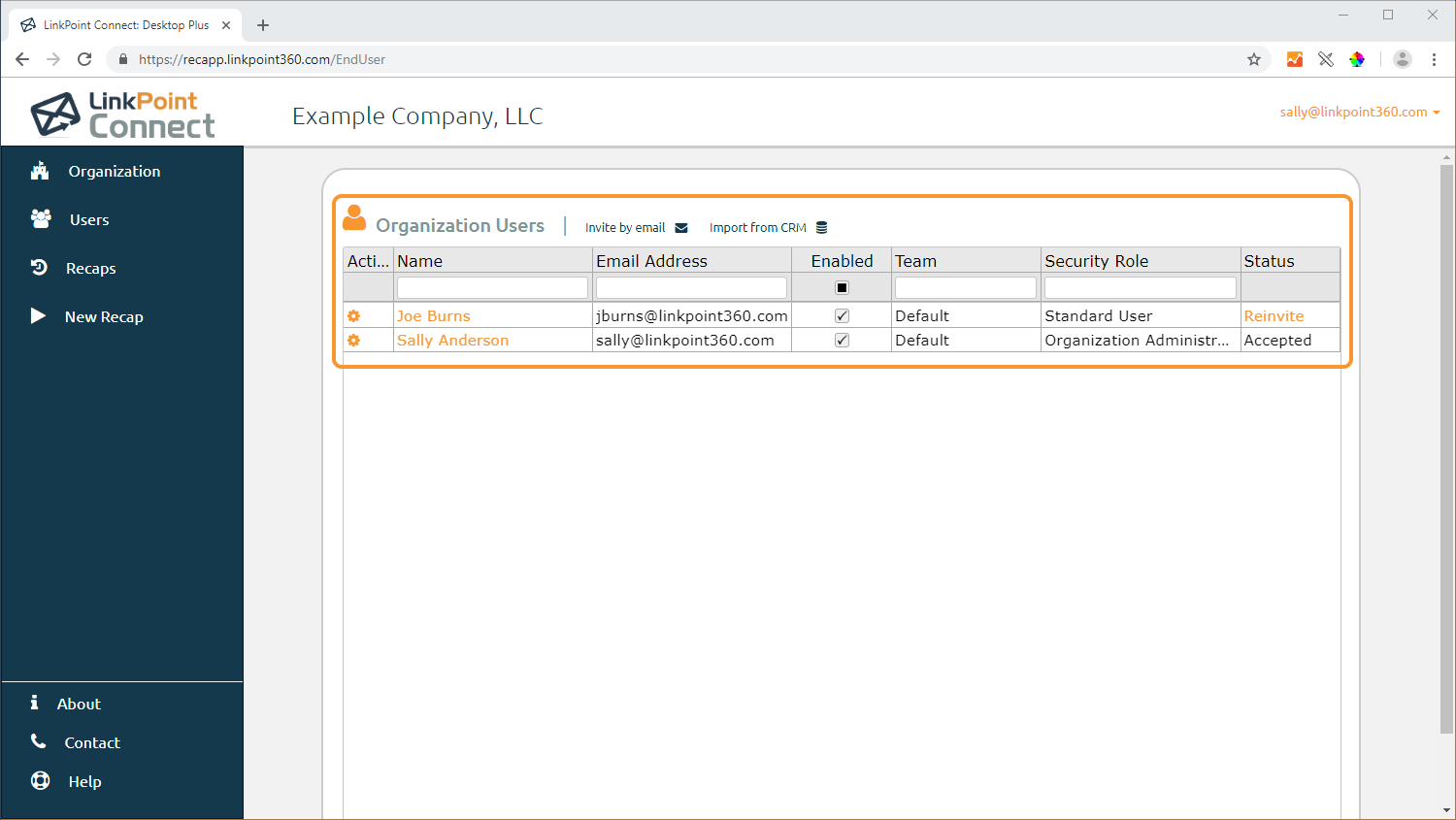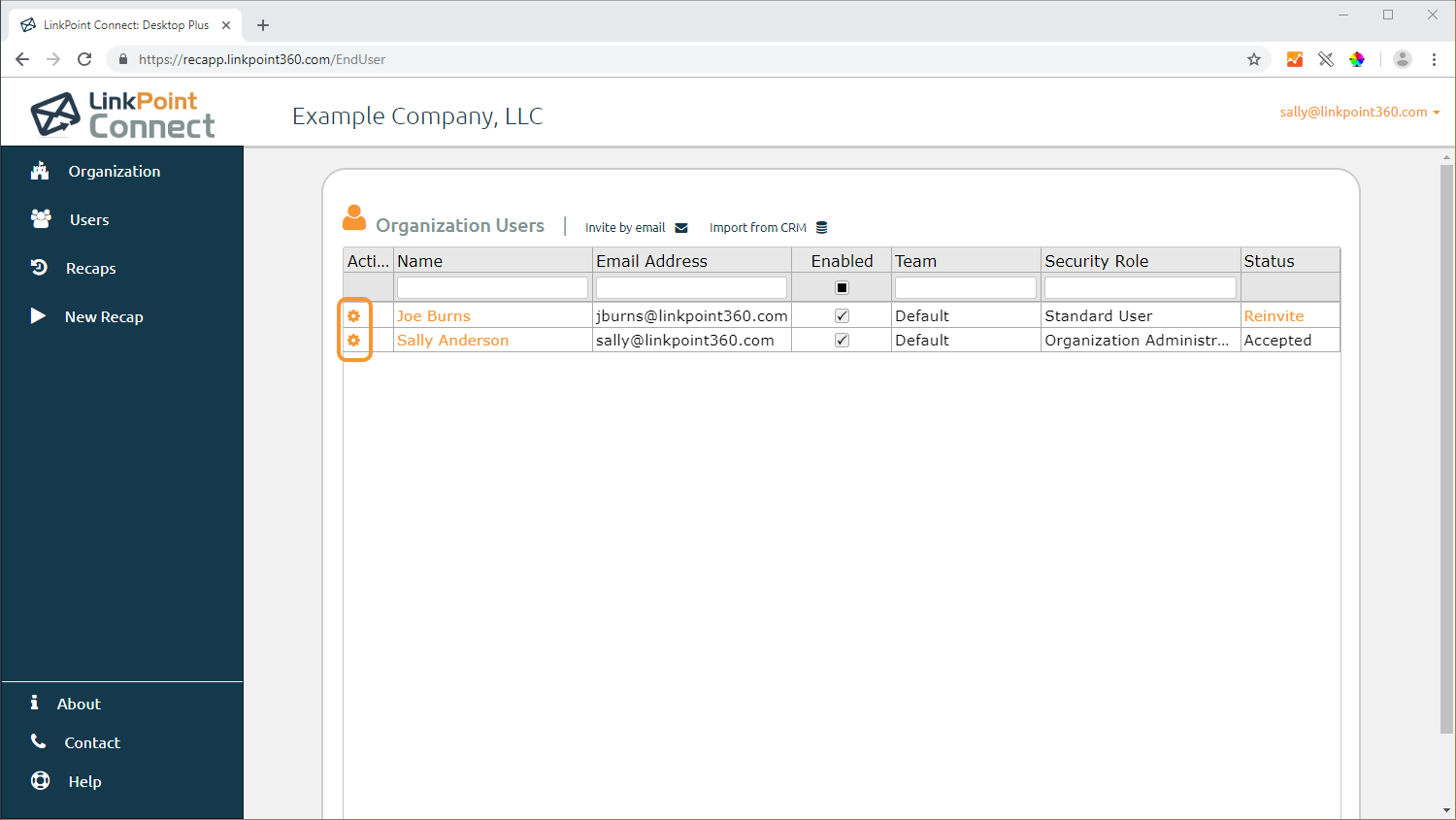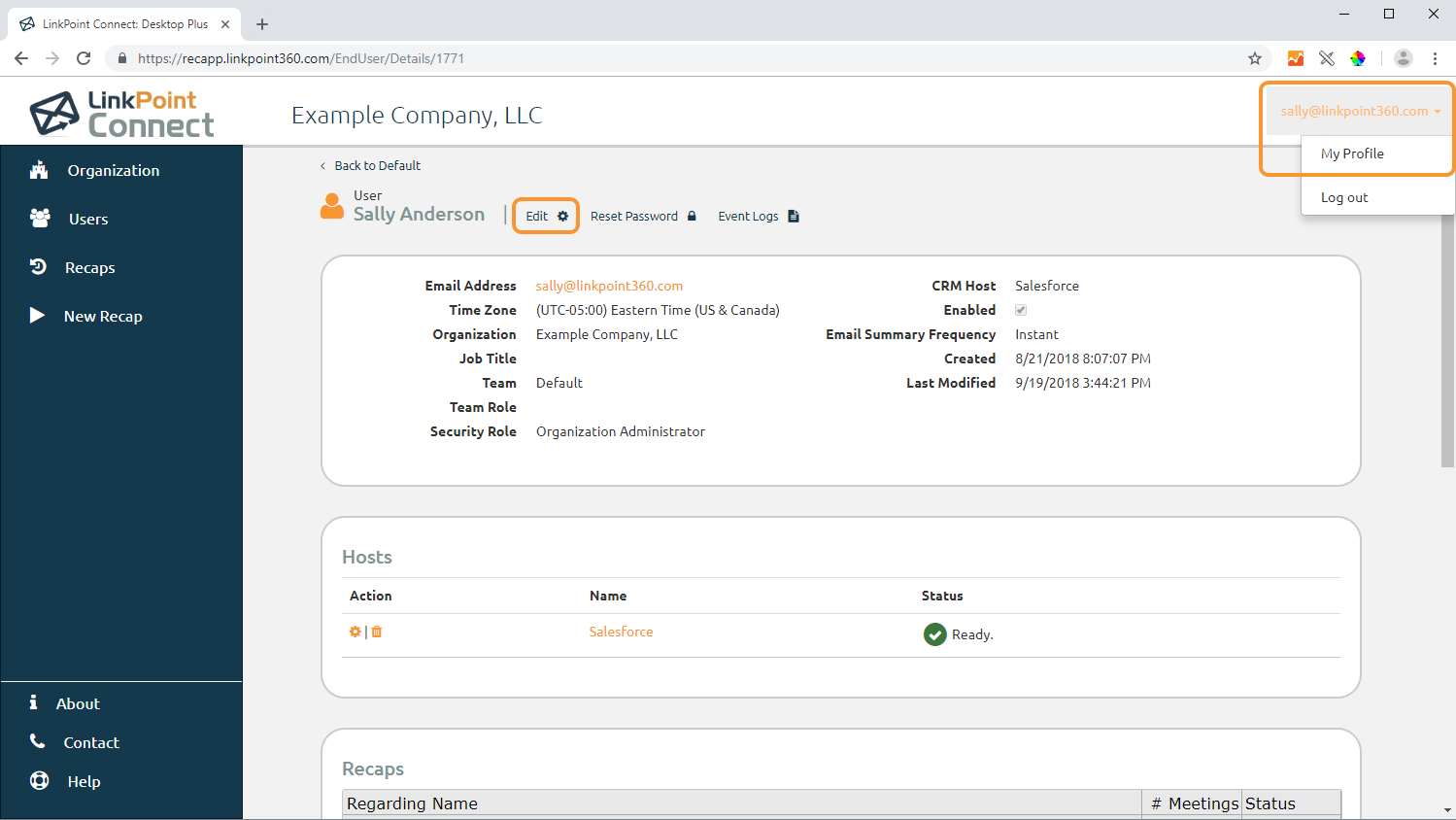Desktop Plus Edition Admins can review and manage users throughout the system to ensure that the correct users have access to Meeting Recap. Each user is invited to participate via an automated email from the system. The user is prompted to connect their Microsoft Exchange and Salesforce accounts via the Setup Wizard and to download the LinkPoint Connect: Desktop Plus application to their mobile device. Each user can be enabled or disabled by the Organization Admin via the web portal. In this section, you will become familiar with the available options for user management.


Click the images throughout the Knowledge Base to see full size versions of screen captures.
Managing Users

Visit https://recapp.www.linkpoint360.com. Select the Log in link in the top right corner of the screen.

Review the Organization Users section for a list of Users associated with the account.

Select the Edit icon for a User to review and change their information.

Edit the necessary fields within the Edit User window. Note that some fields may not be edited depending on permissions. Click the Save button when finished and then Close to exit the window.

Tip: Users cannot be deleted from the account once they are added. This security feature ensures data integrity for any information that may have been captured by users. Organization Admins can deselect the Enabled checkbox and click the Save button to disable the user.

Tip: End users can also edit their own information by navigating to the My Profile option in the top right drop-down menu and then selecting the Edit link by their name at the top of the User page.
Download: Access the complete LinkPoint Connect: Desktop Plus Edition User Guide in .pdf format. Get the User Guide