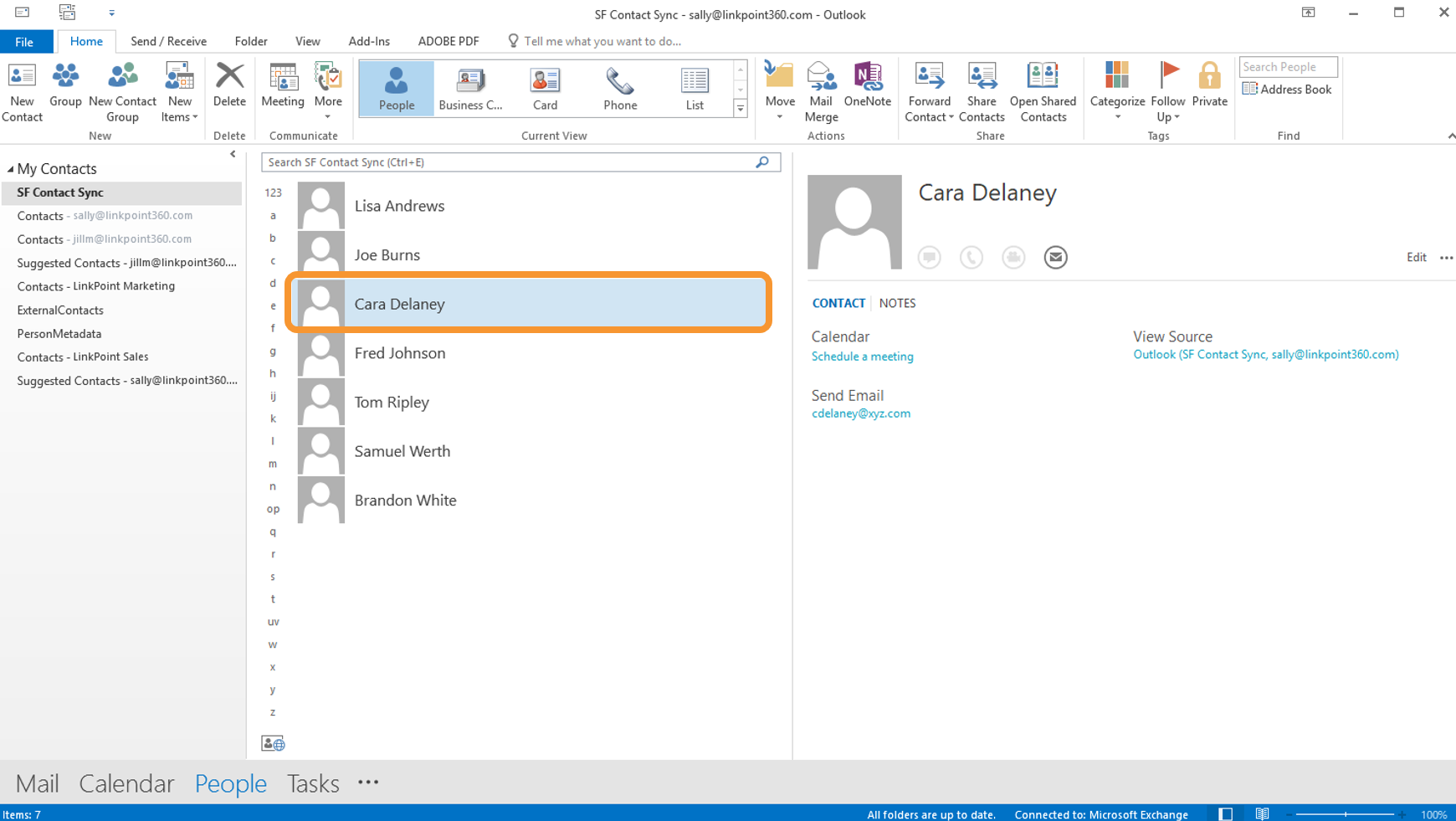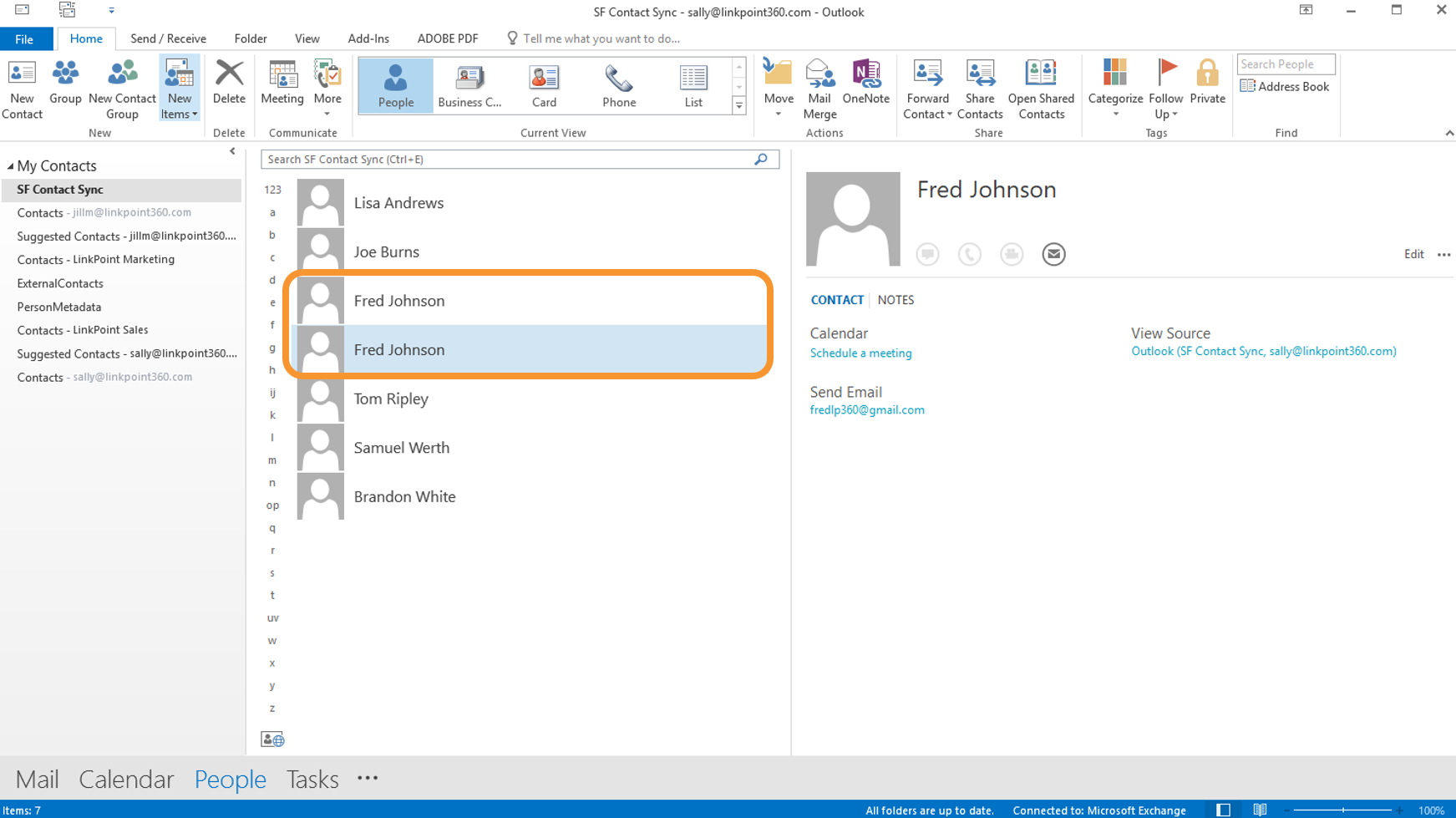Click the images throughout the Knowledge Base to see full size versions of screen captures.
Troubleshooting Contact Sync
Syncing Contacts from Exchange to Salesforce

Avoiding Duplicate Contacts from Exchange to Salesforce

Users can copy or move existing Exchange contacts to the SF Contact Sync folder to sync the items to Salesforce. However, if you add a Contact with a specific email address (i.e. xyz@abc.com) from Exchange to the SF Contact Sync folder, and you already have a Contact that synced from Salesforce to Exchange with the same email address (i.e. xyz@abc.com), you will sync two instances of the contact to Salesforce the next time the sync runs. The one item will be the original from Salesforce and the other will become a Private Contact in Salesforce.
Download: Access the complete LinkPoint Connect: Cloud Edition (Exchange + Salesforce) User Guide in .pdf format. Get the User Guide