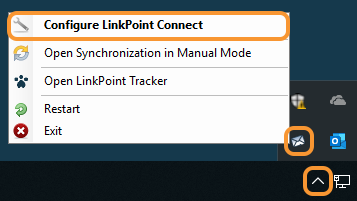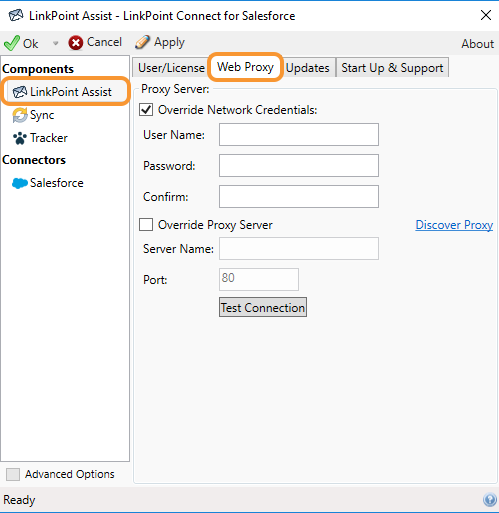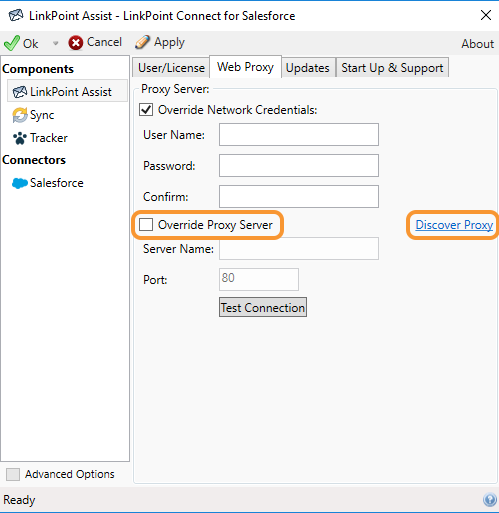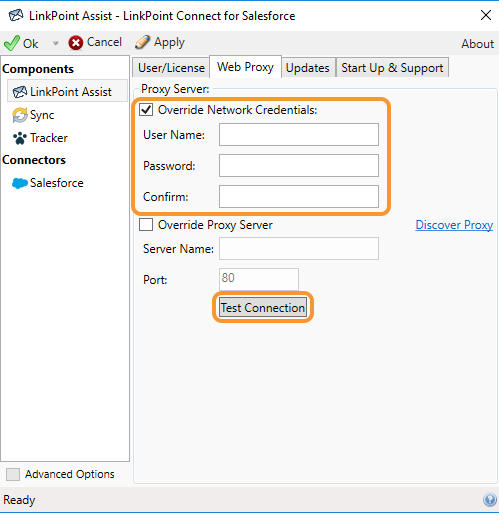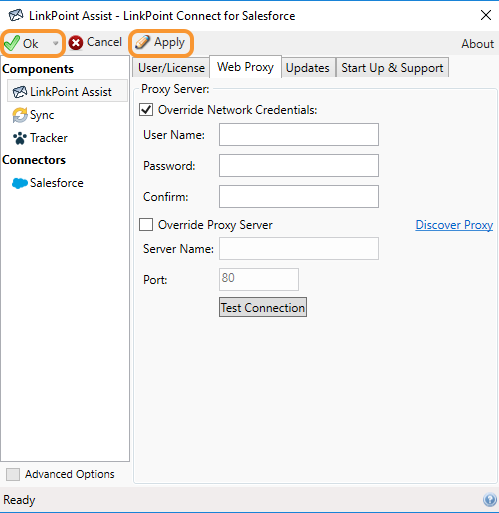Users can configure LinkPoint Connect to work with existing network and web proxy or firewall settings. Users who cannot add LinkPoint Connect to a list of trusted applications can enter proxy server details in Assist.

Configure Web Proxy

Right click the LinkPoint Assist icon in the system tray, and select Configure LinkPoint Connect.


Select the Override Proxy Server checkbox, and click the Discovery Proxy link. This will attempt to automatically detect the proxy server name and fill in the Server Name and Port fields.


Click the Apply button when finished to finalize the settings. Click Ok to close LinkPoint Assist.
Download: Access the complete LinkPoint Connect User Guide in .pdf format. Get the User Guide