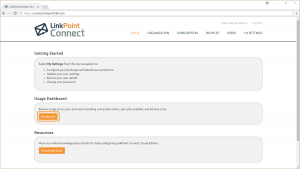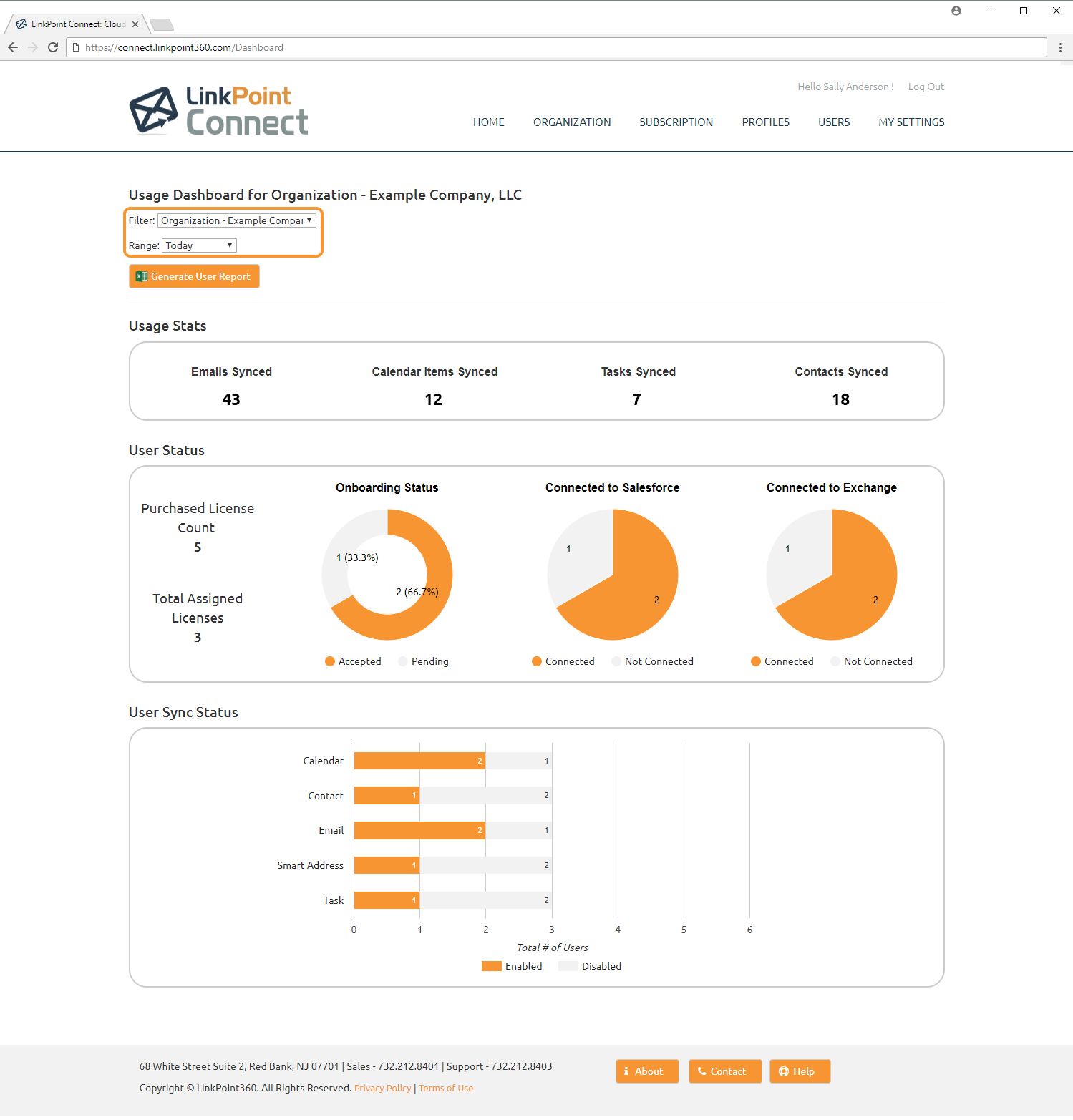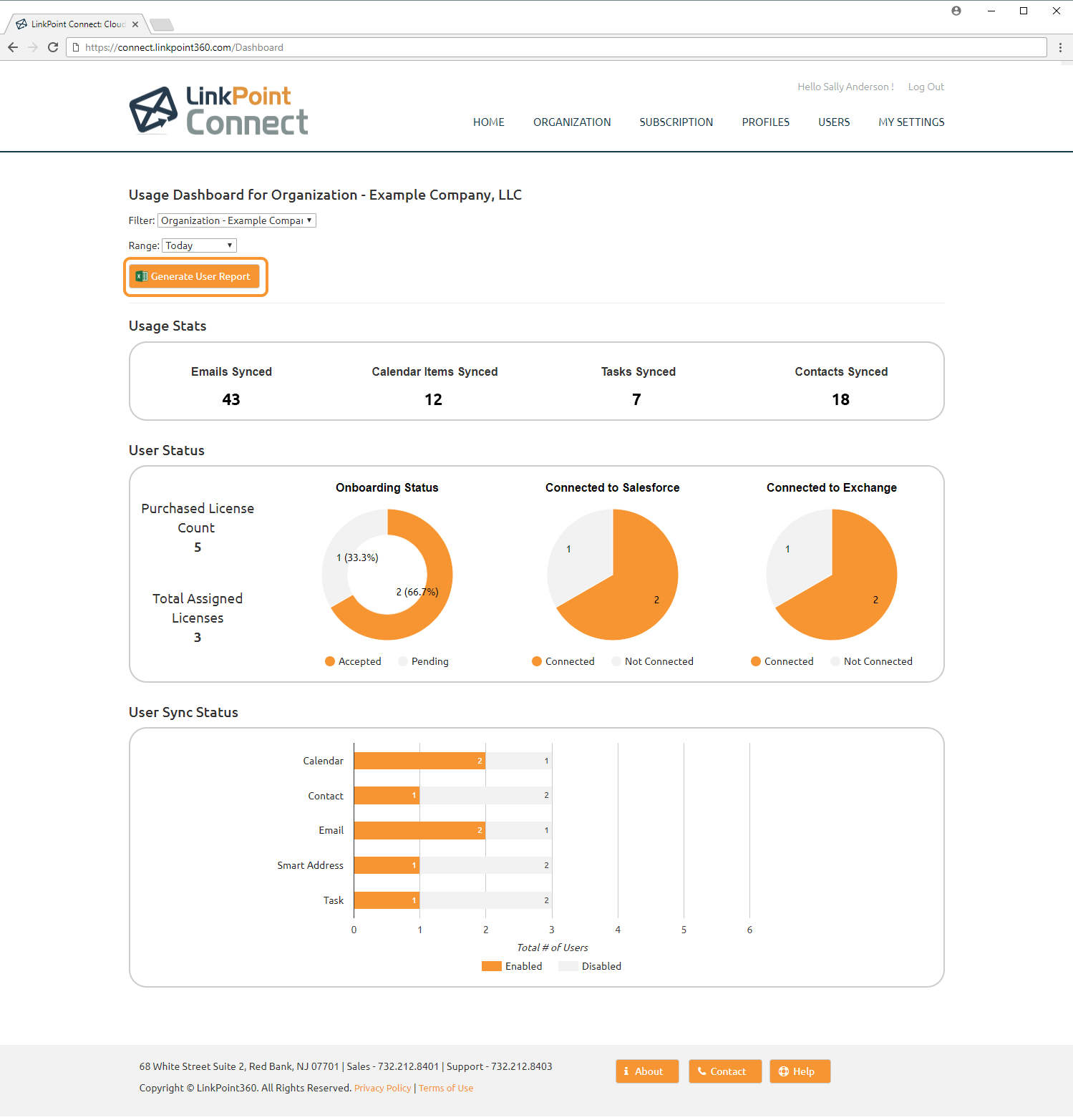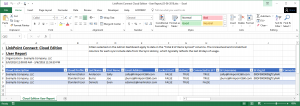Admins can download a full User Report as an Excel file containing per-user details. This report is accessible on the Usage Dashboard and can be filtered to show specific metrics. User Reports help Admins identify users who need connection assistance or who have larger numbers of Unresolved Items that could benefit from coaching or guidance to create the right data in Salesforce. The report also includes totals that can be added up to realize the time and effort saved with an auto-sync solution. In this section, you will learn how to create a User Report.

Click the images throughout the Knowledge Base to see full size versions of screen captures.
Creating User Reports

Log into Cloud Edition and select Dashboard from the Usage Dashboard portion of the home screen.

Use the Filter and Range drop-down options to filter the User Report output based on different Subscriptions and Profiles and using different date ranges.


Click the Generate User Report button to create the report as an Excel file.

Open the User Report and review the available data and column headers. Note that you can review connection details, sync statistics, and timestamps per user.
- Cloud Subscription
- Cloud Profile
- Last Name
- First Name
- Email Address
- Locked Out
- Active
- Connected to SF
- SF Username
- SF Org Id
- Connected to Exchange
- Exchange Username
- Email Sync Enabled
- Date/Time of Last Email Sync
- Total # of Unresolved Emails
- Total # of Emails Synced
- Total # Unmatched Leads/Contacts – Email
- Calendar Sync Enabled
- Date/Time of Last Calendar Sync
- Total # of Unresolved Calendar Items
- Total # of Calendar Items Synced
- Total # Unmatched Leads/Contacts – Calendar
- Contact Sync Enabled
- Date/Time of Last Contact Sync
- Total # of Unresolved Contacts
- Total # of Contact Synced
- Task Sync Enabled
- Date/Time of Last Task Sync
- Total # of Unresolved Tasks
- Total # of Tasks Synced
- Smart Address Enabled
Download: Access the complete LinkPoint Connect: Cloud Edition (Exchange + Salesforce) User Guide in .pdf format. Get the User Guide