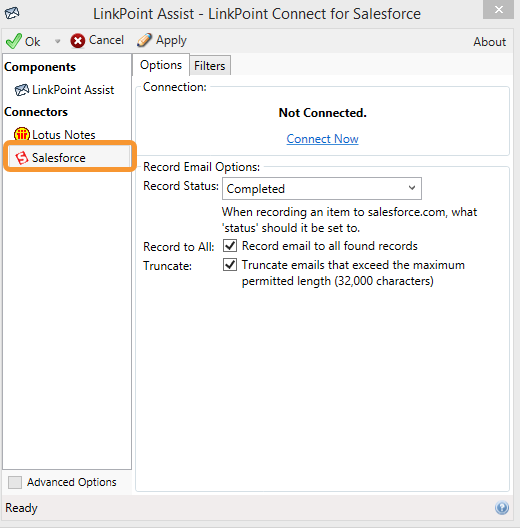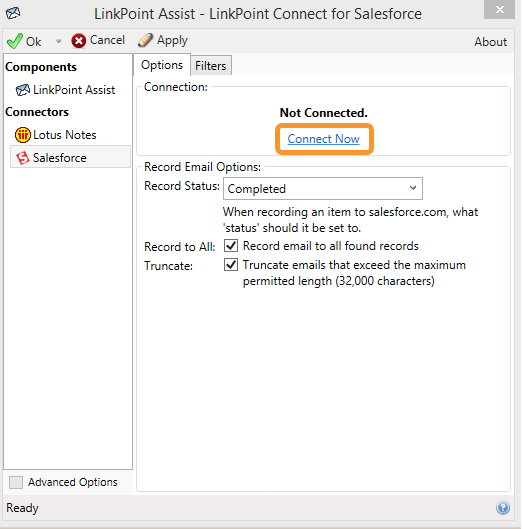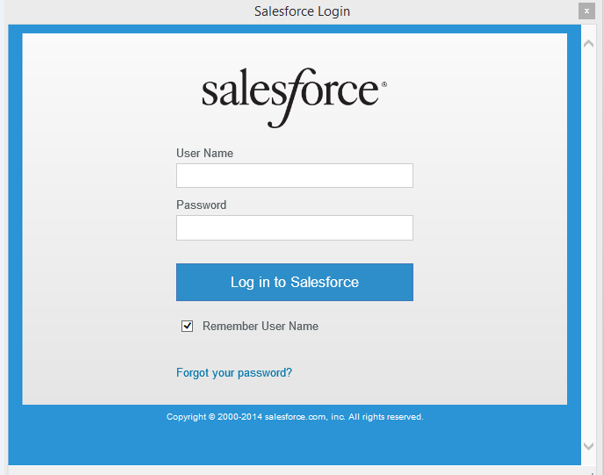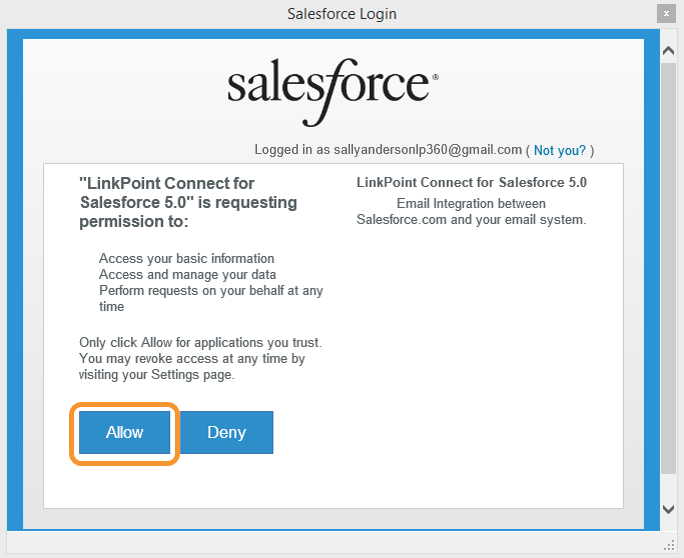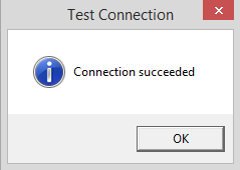In this section, you will learn how to connect your Salesforce account to the LinkPoint Connect software.


Click the images throughout the Knowledge Base to see full size versions of screen captures.
Connecting LinkPoint Connect to Salesforce





Download: Access the complete LinkPoint Connect: IBM Notes + Salesforce User Guide in .pdf format. Get the User Guide