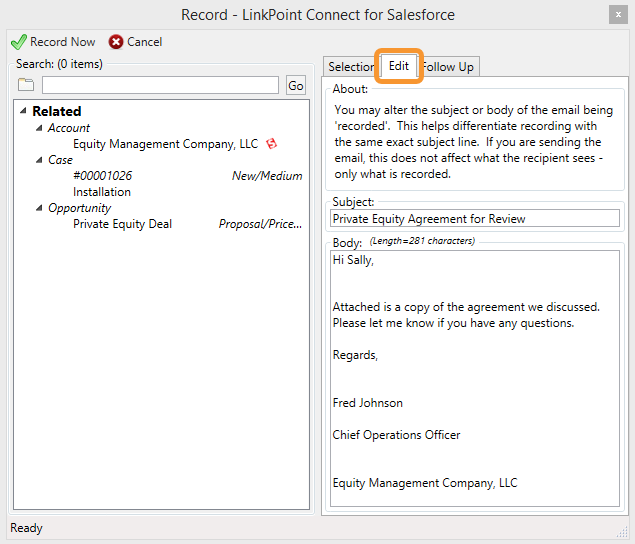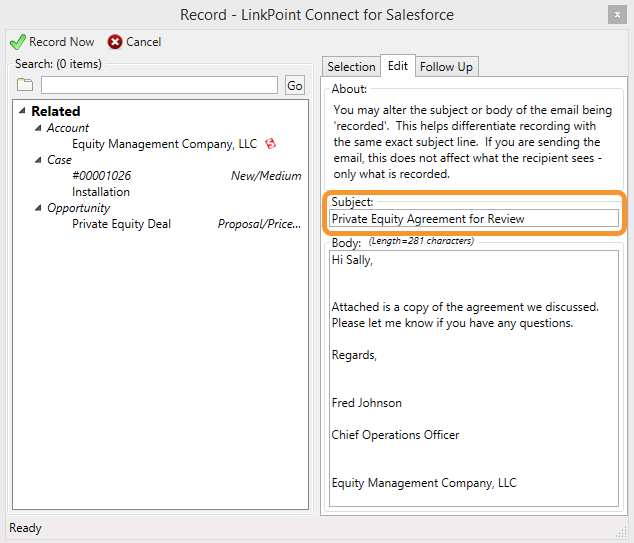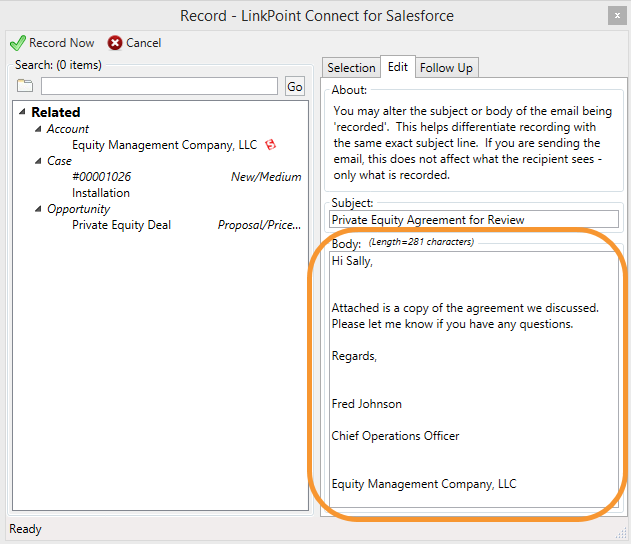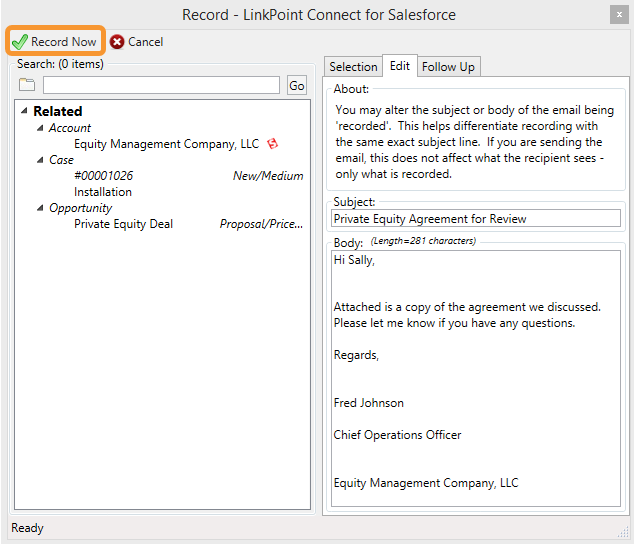LinkPoint Connect promotes CRM adoption with tools designed to make it simple for users to record emails and related content to Salesforce without leaving IBM Notes. With flexible configuration settings, users can quickly record emails to contact, lead, account, opportunity, case, or custom object records with just a few clicks. In this article, you will learn how to edit or change the content of the email recorded to Salesforce without affecting the email recipient’s view of the content.

This article is a continuation of the recording process introduced in the Recording an Email to Salesforce from IBM Notes article.

Click the images throughout the Knowledge Base to see full size versions of screen captures.
Editing Email Content When Recording to Salesforce from IBM Notes






Download: Access the complete LinkPoint Connect: IBM Notes + Salesforce User Guide in .pdf format. Get the User Guide