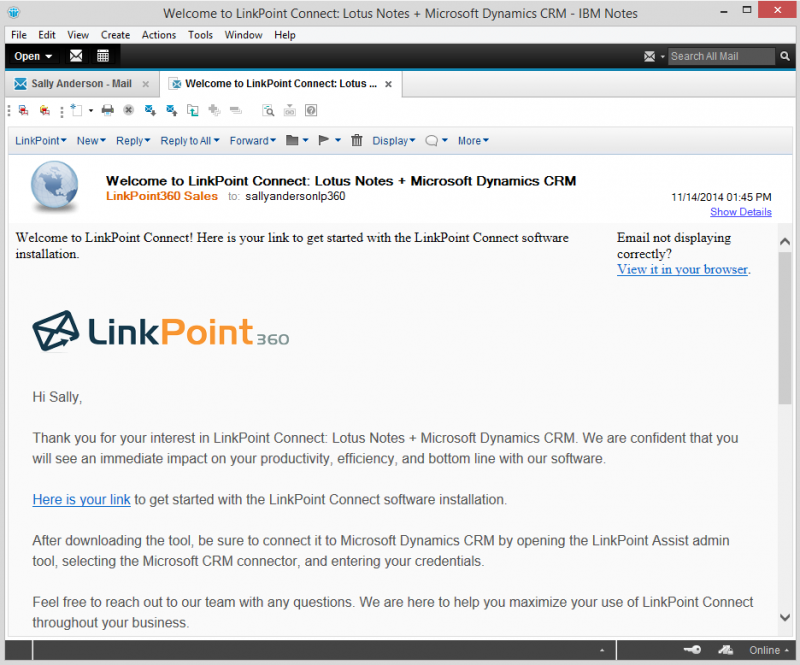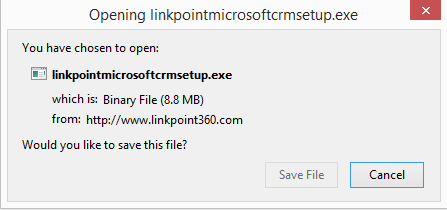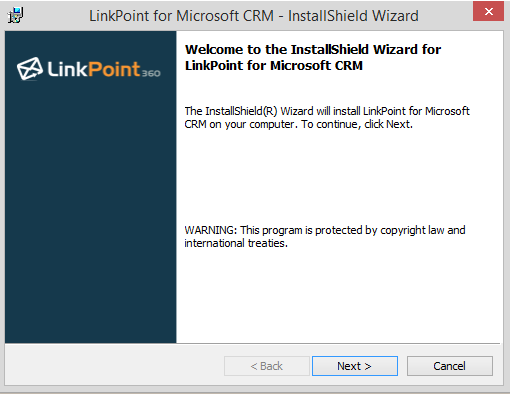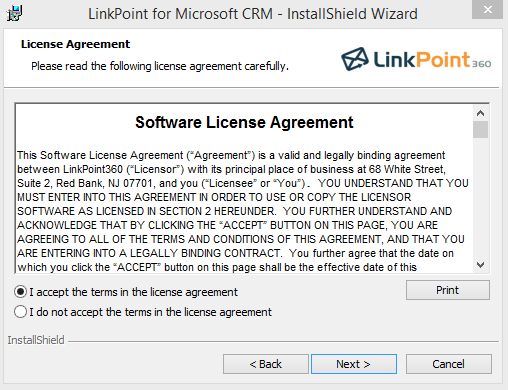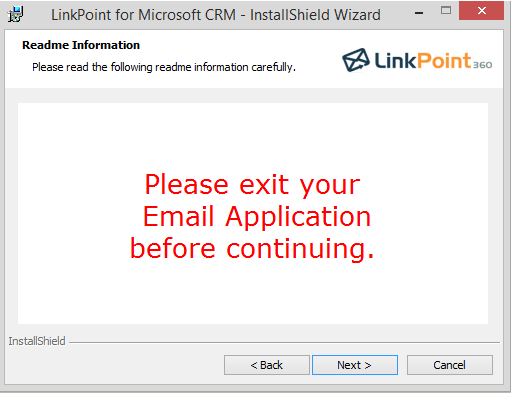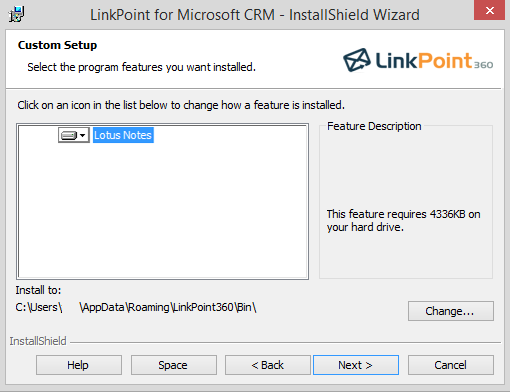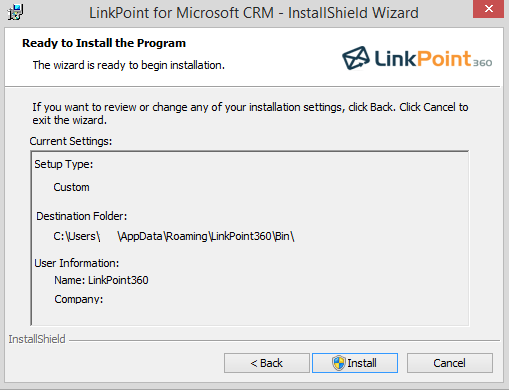In this section, you will learn how to install the LinkPoint Connect software. Users can access the LinkPoint Connect Installer in several ways including the LinkPoint360 Evaluation Form or a direct link provided by a LinkPoint360 Account Executive. All methods provide access to the same Installer for users of both the free trial and licensed product.


Click the images throughout the Knowledge Base to see full size versions of screen captures.
Installing LinkPoint Connect








Review the Current Settings for the installation. Click the Back button to make changes, or click the Install button to start the installation.


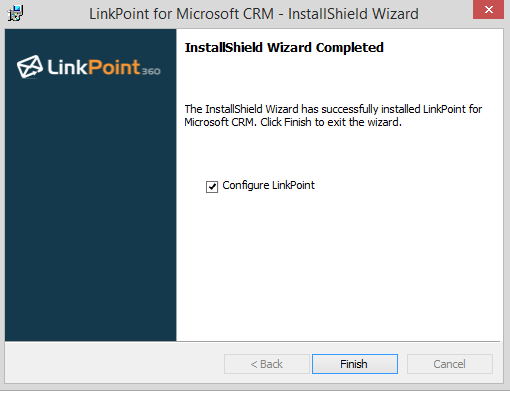

Tip: If you are not ready to configure LinkPoint Connect, you can uncheck the Configure LinkPoint box and click Finish. Follow the steps for Entering a License Key when you are ready to proceed.
Download: Access the complete LinkPoint Connect: IBM Notes + Microsoft Dynamics CRM User Guide in .pdf format. Get the User Guide