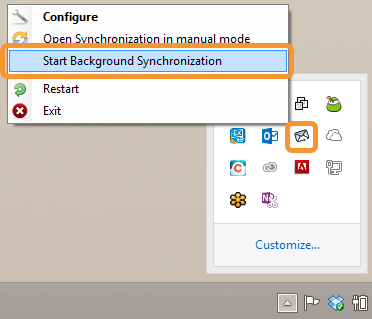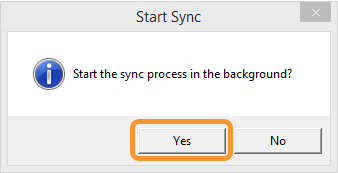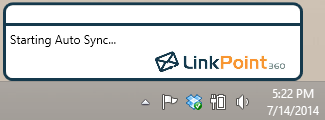Users can force LinkPoint Connect to run a synchronization in the background based on existing Auto Sync rules at any time. In some cases, users set the Auto Sync frequency to longer intervals between each sync. Users may create a batch of appointments or import a list of contacts that they need available in both IBM Notes and Microsoft Dynamics CRM sooner than the next sync time.

Click the images throughout the Knowledge Base to see full size versions of screen captures.
Running Background Synchronization with Auto Sync Settings



Download: Access the complete LinkPoint Connect: IBM Notes + Microsoft Dynamics CRM User Guide in .pdf format. Get the User Guide