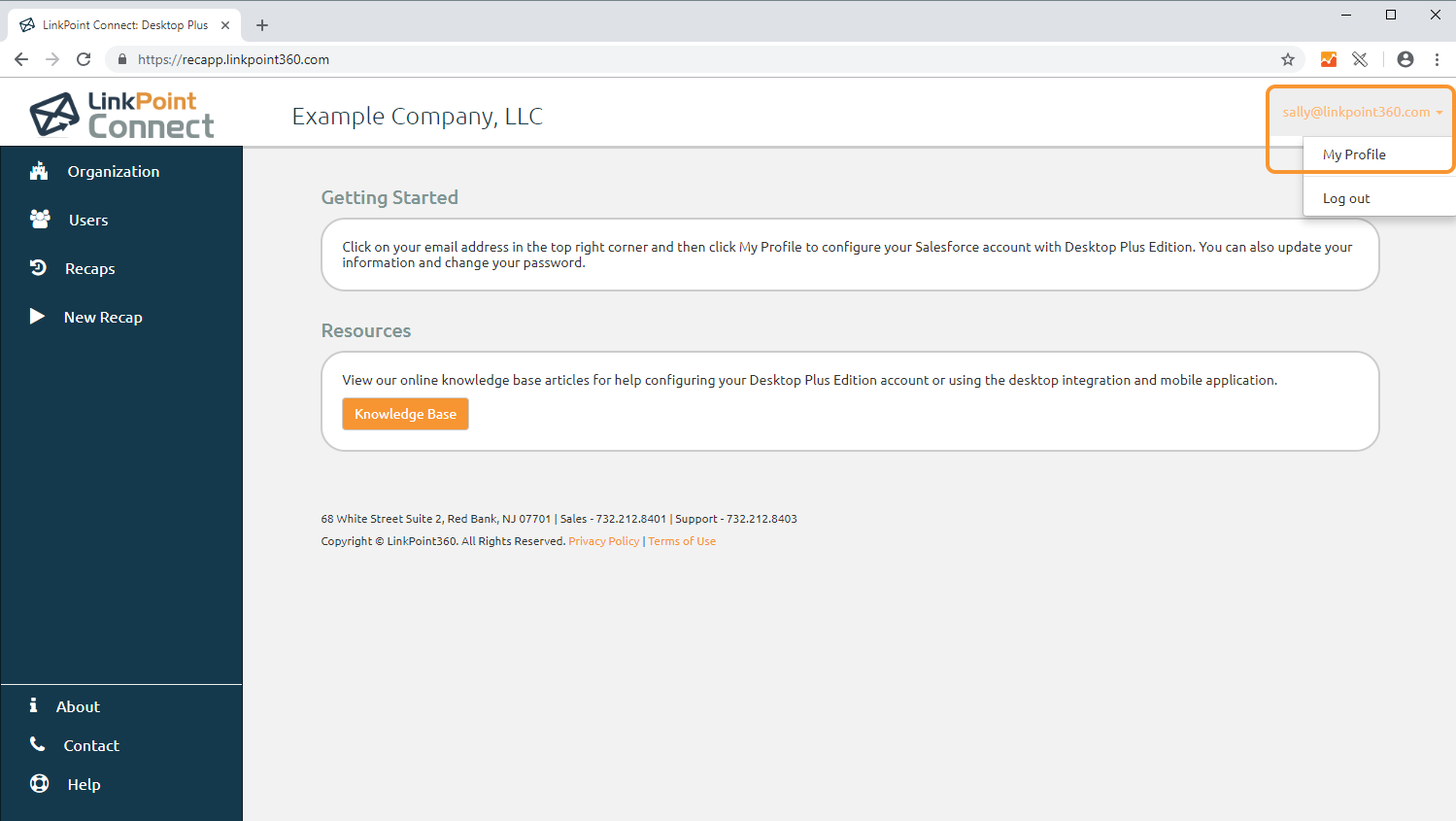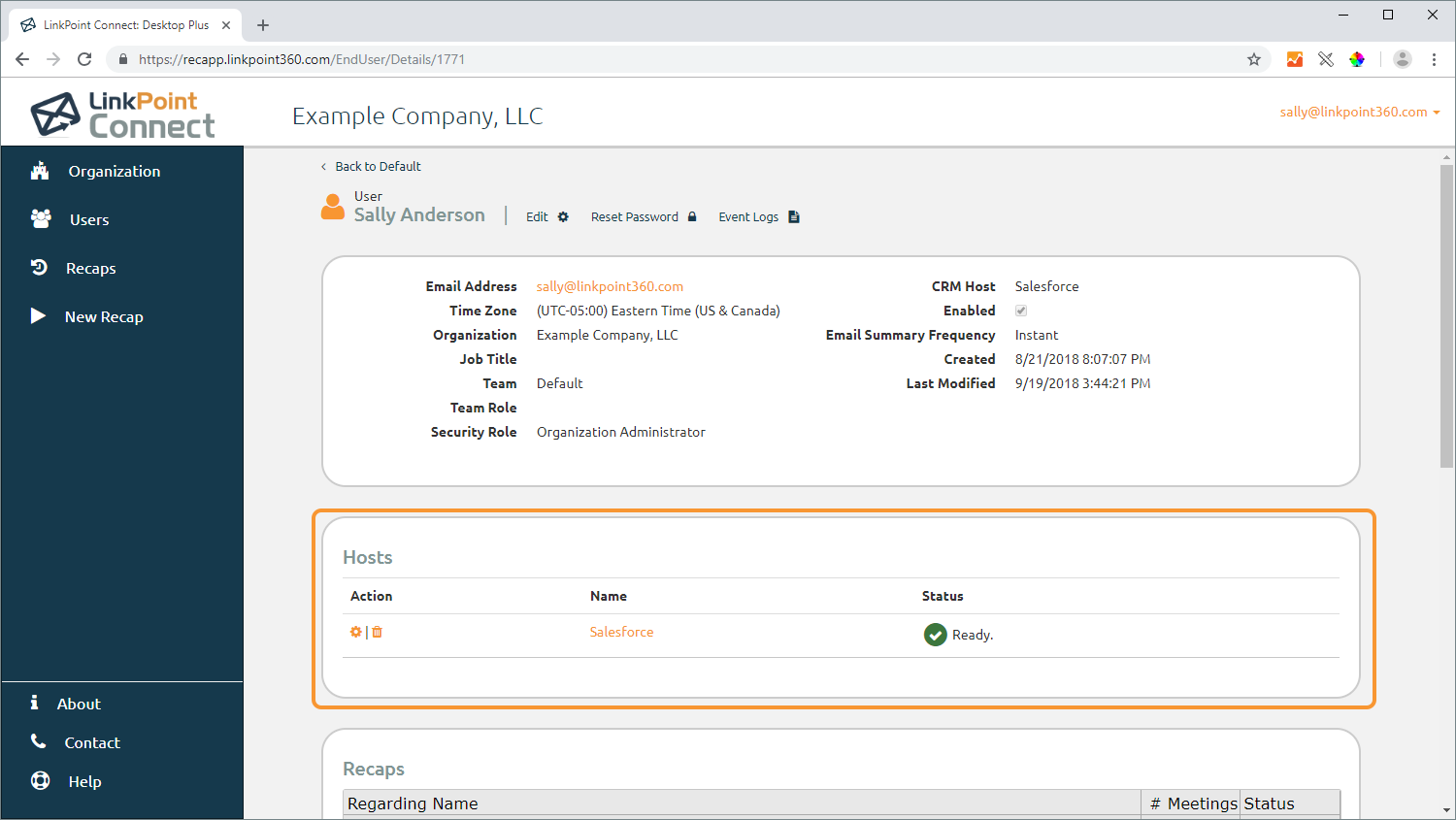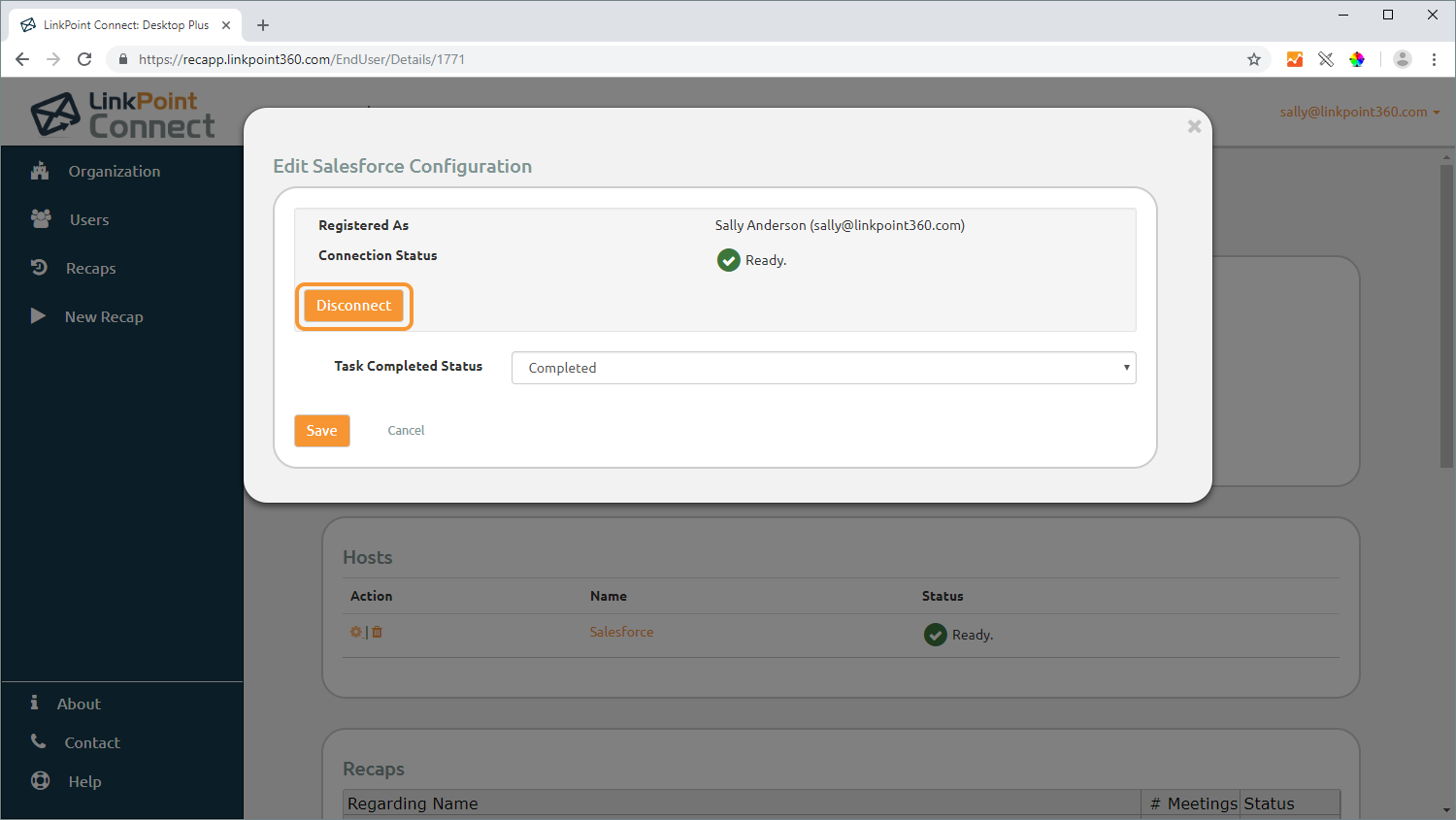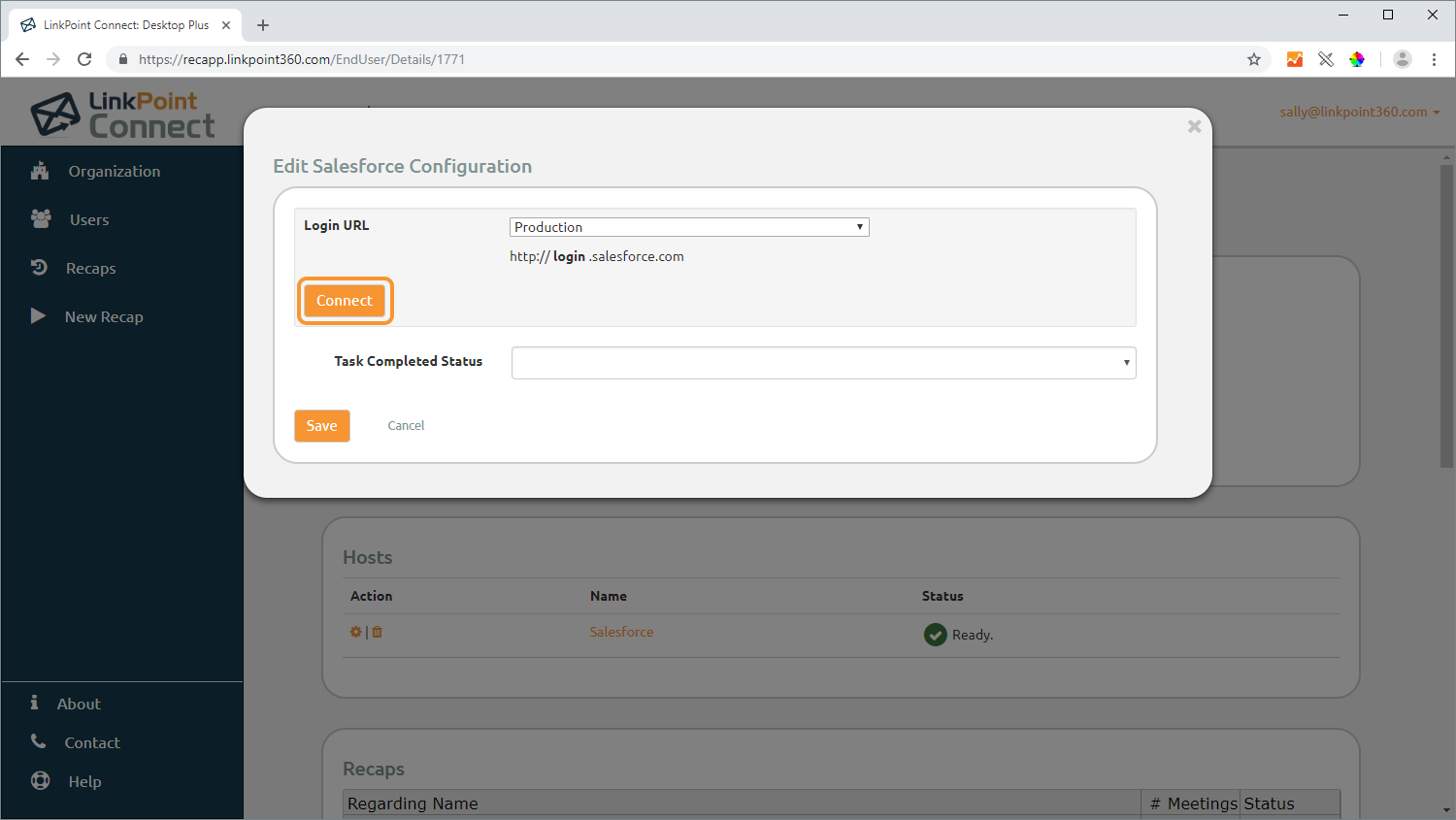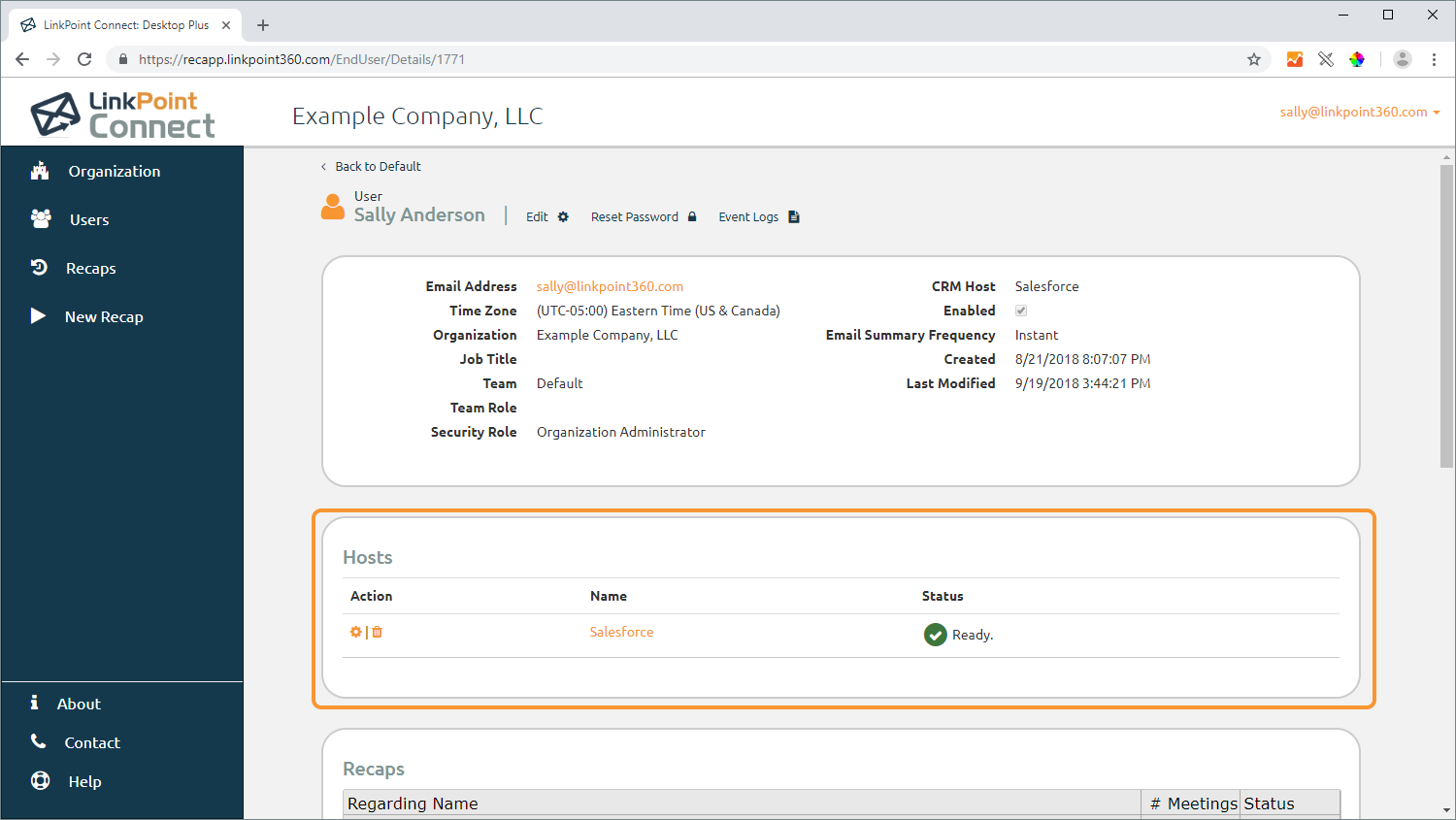Click the images throughout the Knowledge Base to see full size versions of screen captures.
Connecting to Salesforce

Log in to Desktop Plus, and click the email address in the top right corner. Then click My Profile.

Locate the Hosts section and note the Salesforce connection status. The red X and Please configure. status indicate that the user account is not connected to Salesforce. The green ✔ and Ready status indicate that the user account is connected to Salesforce.


Click the Disconnect button to remove the connection between Desktop Plus and Salesforce.


Download: Access the complete LinkPoint Connect: Desktop Plus Edition User Guide in .pdf format. Get the User Guide